Resizing a View
To change the width and height of the views in the workspace, drag the side of the view.
To resize a view:
| 1. | In the interface, position your cursor on the edge of the view you want to resize. |
| 2. | When you see the Resizing  cursor, click and drag the side of the window to the desired width or height. cursor, click and drag the side of the window to the desired width or height. |
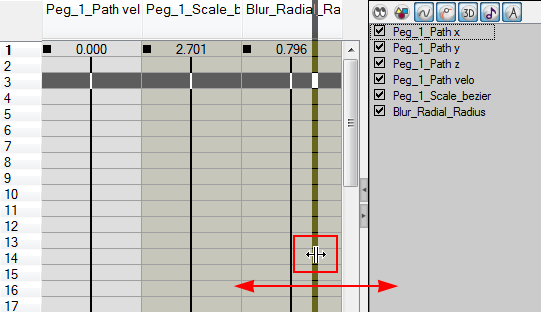
You can also temporarily hide a view to get more working space.
To temporarily hide a view:
| 1. | On the edge of the window you want to hide click on the Collapse/Expand button. The view is compressed and only the Collapse/Expand button is visible. |
| 2. | Click on the same Collapse/Expand button to display the view again. |
Related Topics
| • | View Commands |
| • | Column Colours |