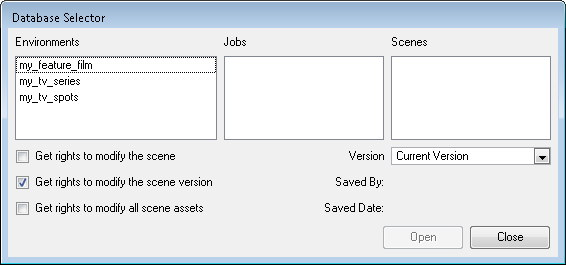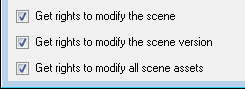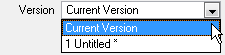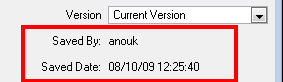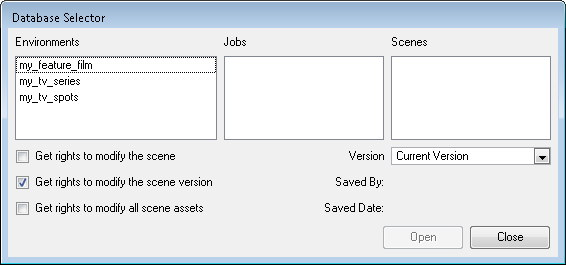Connecting to the Database
To be able to work in Stage via Harmony Network, you must be connected to the Harmony Database. When you connect to the database, you cannot create new scenes directly from Harmony Stage. The available scenes will be the ones that were previously created using the Control Center.
This process is only for Harmony Network licence.
To connect to the Harmony database:
|
2.
|
In the Toon Boom Stage window, select the Connect to Database option. |

|
3.
|
In the User Name field, enter your Harmony username which is provided by your project lead or system administrator. |

The Database Selector dialog box opens, displaying the environments available in Harmony database.
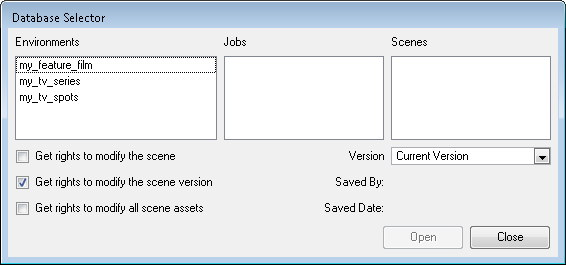
|
5.
|
In the Environments column, select the scene's environment (project, movie).
|

|
6.
|
In the Jobs column, select the scene's job (episode, sequence). |
|
7.
|
In the Scenes column, select the scene. |
|
8.
|
Get the permissions needed for this session by selecting the appropriate options: |
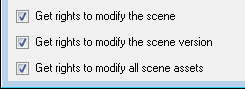
|
‣
|
Get rights to modify the scene
Allows the user to modify the selected version of the scene and have access to the version manager during the opened session. |
|
‣
|
Get rights to modify the scene version
Allows the user to modify the currently selected scene version, but locks access to the version manager during the opened session. |
|
‣
|
Get rights to modify the scene assets
Automatically gets all the edit rights for the selected version of the scene. |
This option is only recommended if you are certain that the selected scene cannot be opened for editing by several users at the same time. Large studios should avoid this option.
|
9.
|
Choose the version you want to open from the Version drop-down menu. |
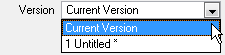
|
‣
|
The Saved By and Saved Date fields display the user who was the last to save the selected scene and the date of the last save. |
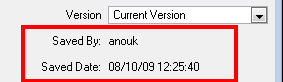
|
10.
|
Click on the Open button. |
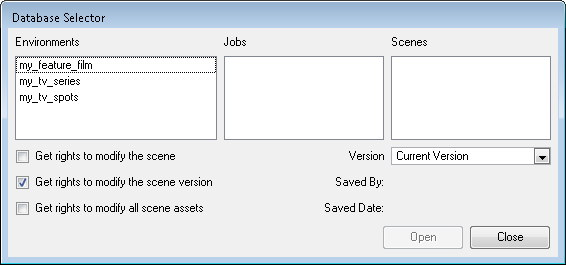
Related Topics