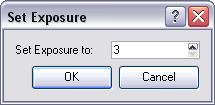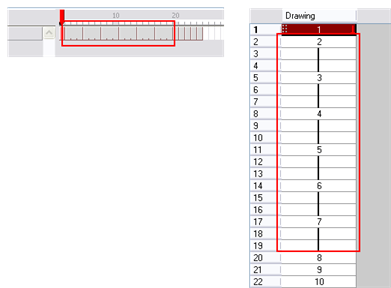Setting the Exposure
You can easily increase or decrease the exposure for a selected cell range by using the Set Exposure options.
To set the exposure:
|
1.
|
In the Timeline or Xsheet view, select the cell range on which you want to set the exposure. |
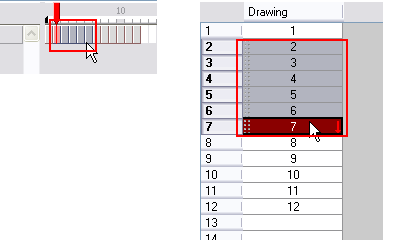
|
2.
|
In the top menu, select one of the following: |
|
‣
|
Animation > Cell > Set Exposure >
Set Exposure to 1.
|
|
‣
|
Animation > Cell > Set Exposure >
Set Exposure to 2.
|
|
‣
|
Animation > Cell > Set Exposure >
Set Exposure to 3
. |
|
‣
|
Animation > Cell >
Set Exposure.
|
You can also click the Set Exposure 


 buttons in the Timeline View toolbar’s extra buttons or right-click the selected cells and choose .
buttons in the Timeline View toolbar’s extra buttons or right-click the selected cells and choose .
|
3.
|
In Harmony Xsheet, right-click and select Exposure > Set Exposure to and then select one of the following: |
If you choose the Set Exposure option, the Set Exposure dialog box opens.
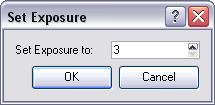
|
4.
|
Type the number of frames you want the drawings to display and click OK. |
The new timing is displayed in the Xsheet view.
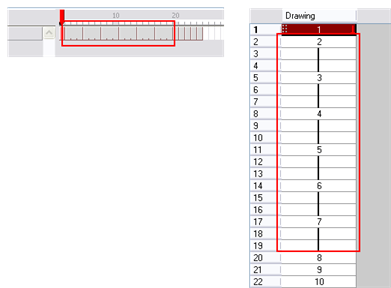
Related Topics
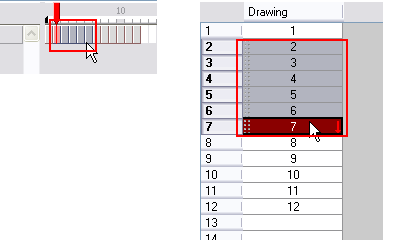
![]()
![]()
![]()
![]() buttons in the Timeline View toolbar’s extra buttons or right-click the selected cells and choose .
buttons in the Timeline View toolbar’s extra buttons or right-click the selected cells and choose .