Full Scene Antialiasing Preference in the OpenGL tab
The Full Scene Antialiasing is generated by your computer’s graphic card it provides a smooth line display in OpenGL. This antialiasing will not only antialias your drawings but all your different views in the interface.
This preference can be turned on or off, Full Scene Antialiasing preference is disabled by default.
This option lets you see smooth lines as you draw as well as an antialiased drawing area. You can change the value of the Full Scene Antialiasing using the Preferences dialog box to fit the current level used in the Camera or Drawing view.
To use Full Scene Antialiasing do the following:
| 1. | Select Edit > Preferences > OpenGL tab (Windows/Linux) or Stage > Preferences > OpenGL tab (Mac OS X). |
| 2. | In the Full Scene Antialiasing section, select the Enable option. |
| 3. | In the Number or samples (For Mac OS), enter the number of samples you want to be used for the antialiasing process. The number of samples is basically equivalent to the amount of time a pixel will be enlarged to calculate the antialiasing. This technique is called supersampling. The higher the number of samples, the better the antialiasing quality will be, but the longer it will take to calculate. The recommended value is 4. |
| 4. | Restart Toon Boom Harmony. |
If you are using Windows or Linux, you must enable your graphic card’s antialiasing parameter. Refer to your graphics card manufacturers user guide to learn how to do so. For example, the parameters for an NVIDIA GeForce card may look like this:
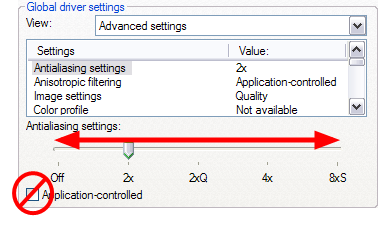
Related Topics
| • | User Interface Preferences - Camera Tab |
| • | User Interface Preferences - General Tab |