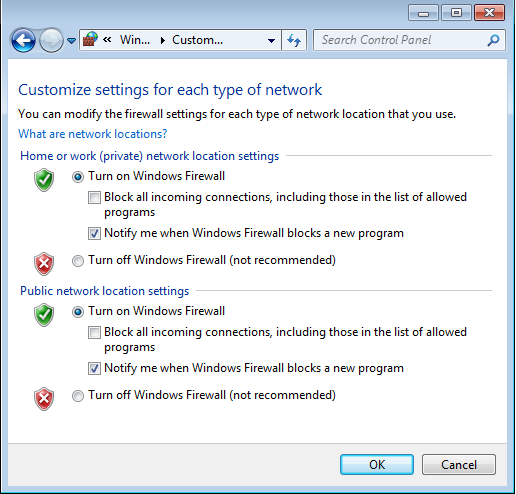Pre-installation
Before installing Toon Boom Harmony, you must perform the following task:
Check Your Minimum Requirements
For the most current Toon Boom Harmony hardware requirements, refer to the white paper Harmony and Your IT Department. This is available from:
|
•
|
Toon Boom Animation Sales Representative |
Prerequisites for Harmony Installation
For a fast database connection, it is necessary to set up extra network settings so that the clients can perform a fast Name Resolution of the server as well as the server to the clients.
Get the Product Activation Code
You should obtain a Product Activation code from the Toon Boom licenser so that you can finish the installation process without having to wait for the activation code to arrive.
To obtain a Harmony 10.3 activation code, please send the following information to: licensor@toonboom.com.
|
•
|
Your name and the name of your company |
|
•
|
Email address where to send the license file |
Additional Network Settings
These steps for editing the hosts file are only required if there are problems or slowness when a computer is resolving names. DO NOT edit the hosts file unless there are problems resolving names on the network.
|
1.
|
Setup the server and clients' IP with a static (fixed) IP address. |
|
2.
|
Go to C:\WINDOWS\system32\drivers\etc\ folder and open the hosts file using a plain text editor. |
|
3.
|
Go to the end of the file, on a new line add the static IP address and the machine name accordingly. If you are using a domain, you need to use the fully qualified domain name (FQDN). |
For example, if the server name is server.toonboom.com in the domain and the IP address of the server is 192.168.1.1, the line should be:
192.168.1.1 server.toonboom.com
|
4.
|
Add the rest of the client's IP and hostname on a new line and click Save. |
|
5.
|
Once the list is complete, you can copy and paste the hosts file to all of the machines including the server under the C:\WINDOWS\system32\drivers\etc\ folder. |
Windows 2008 Server
For a Windows 2008 server, you need to perform some additional steps to complete the task.
If you have a domain, you need to add a usabatch user on the global group where all the Harmony users are, this user should have administrator account rights.
|
•
|
The user name is usabatch |
|
•
|
The password is usabatch |
If an error due to the password policy occurs, you can change the password policies for both Domain Controller Security Policy and Domain Security Policy. You also need to do this from the Domain server if the Domain server is different from the Harmony database server.
|
1.
|
From the WindowsStart menu, select Control Panel. |
|
2.
|
In Control Panel, double-click on Administrative Tools. |
|
3.
|
In Administrative Tools, select Group Policy Management. |
|
4.
|
In the hierarchy view of the Group Policy Management, go into the Domain used by Harmony, right-click on Default Domain Policy and click on Edit.... |
|
5.
|
In the hierarchy view of the Group Policy Management Editor window, go in Computer Configuration> Policies> Windows Settings> Security Settings> Account Policies> Password Policy. |
|
6.
|
In the right part of the Group Policy Management Editor window, double-click on Password must meet complexity requirements. |
|
7.
|
Select Define this policy setting and the Disabled radio button. |
Wait for the changes to take effect or restart the Server. It can take several minutes for the domain controller to update and use the new settings.
Once this is done you will be able to create the user usabatch, this user should be inside of the Harmony user group.
Pre-installation Configuration
Configure your computer before installation by performing the following tasks:
Inform your System Administrator before proceeding with these tasks.
Turn off Anti-Virus Software
Inform your System Administrator before proceeding with this task.
To disable your anti-virus software:
|
1.
|
Click the Start menu and select Settings > Control Panel. The Control Panel opens. |
|
‣
|
Vista Users: Click the Start menu and select Control Panel. |
|
2.
|
Double-click the Security Center icon  in the Control Panel window. The Windows Security Center dialog box opens. in the Control Panel window. The Windows Security Center dialog box opens. |
|
‣
|
Vista users must turn off Malware Protection. |
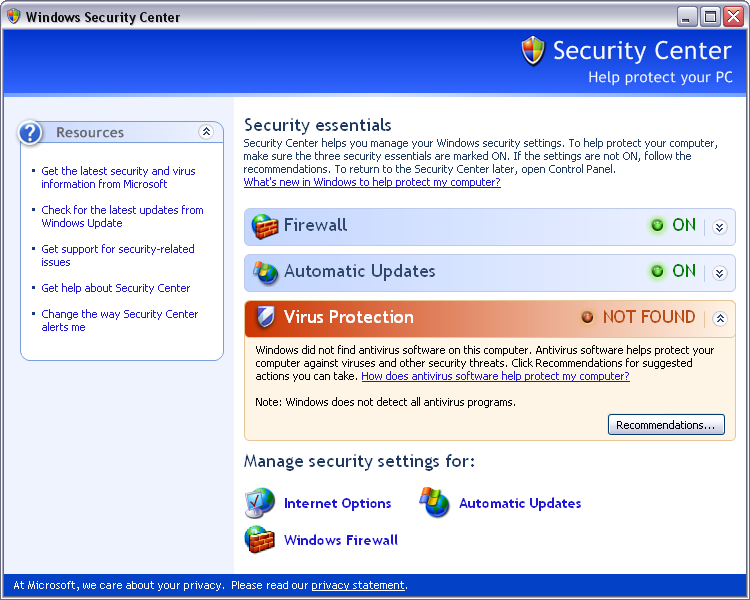
|
3.
|
If your anti-virus software is not detected, open all anti-virus software applications on your computer and disable each one manually. |
Turn off the Firewall
Inform your System Administrator before proceeding with this task.
To disable the Windows Firewall:
|
1.
|
Open the Windows Firewall dialog box. |
|
‣
|
Click the Start menu, and select Control Panel to open the Control Panel. Double-click the Windows Firewall icon. icon. |
|
‣
|
In the Windows Firewall window, click on the Turn Windows Firewall On or OffTurn Windows Firewall On or Off link on the left side panel |
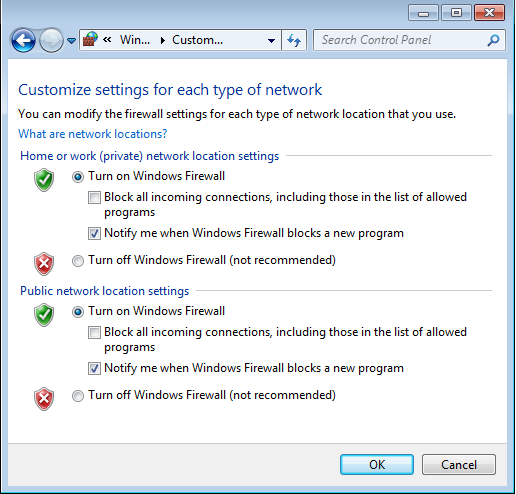
|
2.
|
Select the Turn off Windows Firewall option for both private and public network locations to turn the firewall off. |
|
3.
|
Click OK to confirm your selection. |
Turn Off Use Simple File Sharing
|
1.
|
Open Windows Explorer. |
|
2.
|
Select Organize > Folder and Search Options. |
|
3.
|
In the View tab, if the option Use Sharing Wizard (Recommended) is on, deselect it. |
Related Topics
 in the Control Panel window. The Windows Security Center dialog box opens.
in the Control Panel window. The Windows Security Center dialog box opens. 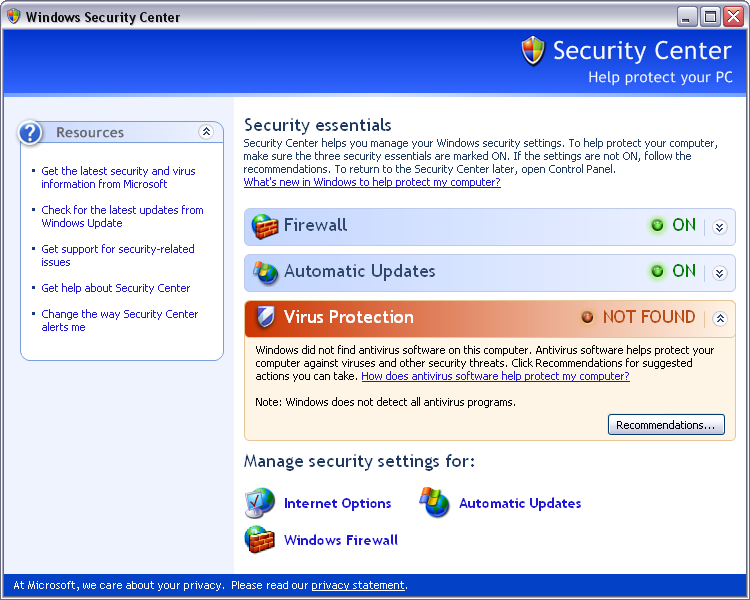
 icon.
icon.