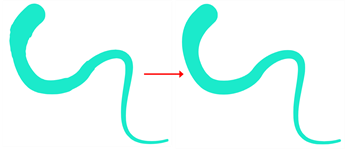Pencil Retouch Modes
Once you have selected whether to affect the line thickness or opacity, the Pencil Retouch modes will affect how the pencil stroke is affected. Depending on the mode selected, you can increase or decrease the chosen effect, as well as rework and smooth the quality of your strokes.
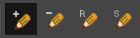
You can retouch your pencil line with the following modes:
All of the retouching modes will be affected by the maximum, minimum and smoothing sliders. This means that the effect you choose to apply to your stroke will be pressure sensitive.
Increase
The  increase retouching mode will increase the thickness or opacity of the pencil line. The tool is pressure sensitive and will apply the increase based on the maximum and minimum values set in the Pencil Retouch properties.
increase retouching mode will increase the thickness or opacity of the pencil line. The tool is pressure sensitive and will apply the increase based on the maximum and minimum values set in the Pencil Retouch properties.
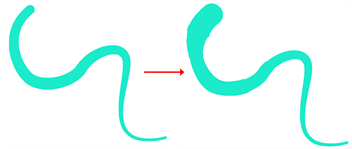
Decrease
The  decrease retouching mode will decrease the thickness or opacity of the pencil line. The tool is pressure sensitive and will apply the decrease based on the maximum and minimum values set in the Pencil Retouch properties.
decrease retouching mode will decrease the thickness or opacity of the pencil line. The tool is pressure sensitive and will apply the decrease based on the maximum and minimum values set in the Pencil Retouch properties.
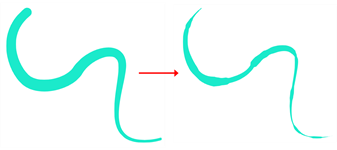
Replace
The  replace retouching mode will override the existing thickness or opacity of your stroke. The pressure sensitive tool will replace the existing thickness or opacity of the pencil line based on the maximum and minimum values.
replace retouching mode will override the existing thickness or opacity of your stroke. The pressure sensitive tool will replace the existing thickness or opacity of the pencil line based on the maximum and minimum values.
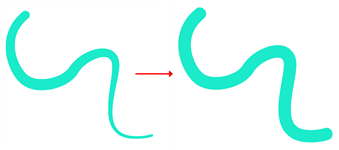
Smooth
The  smooth retouching mode will average out the thickness or opacity of your pencil line. The pressure sensitive tool will smooth out your pencil line based on the maximum and minimum values.
smooth retouching mode will average out the thickness or opacity of your pencil line. The pressure sensitive tool will smooth out your pencil line based on the maximum and minimum values.