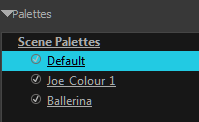Creating a Colour Palette
T-ANIMPA-003-002
You can create a palette in either Basic or Advanced mode.
By default, Toon Boom Harmony is set to the Basic mode. For simple productions, it is recommended to use the Basic mode. This setting stores the palettes automatically for you and saves them at the Scene level. When you use the Advanced Palette Lists mode, you can decide at which level you want to store your palettes: Environment, Job, Scene, or Element.
If you are using Harmony Server, see About Palettes.
- From the Colour view menu, select Palettes > New or click the New Palette
 button.
button.
- Make sure you have the rights to modify the palette list. If not, select Edit > Edit Palette List Mode.
The Create Palette dialog box opens.
- Enter the palette name according to the model.
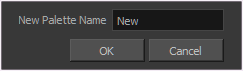
- Click OK.
The palette appears in the drawing element’s palette list.