Planar Region
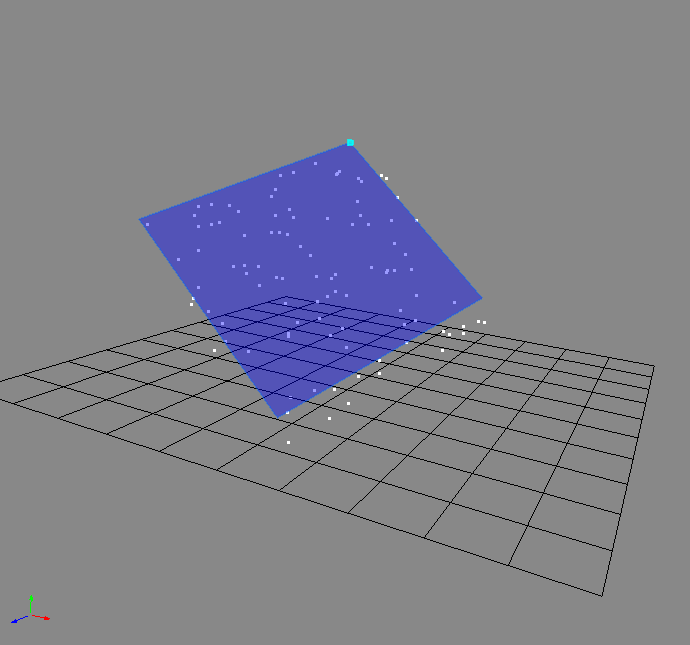
Like the 3D region, this determines a region that you can use as a source or as a bounce plane, but instead of a 3D region, it's a 2D plane. Connect a peg to the right in-port to adjust the position of the plane.
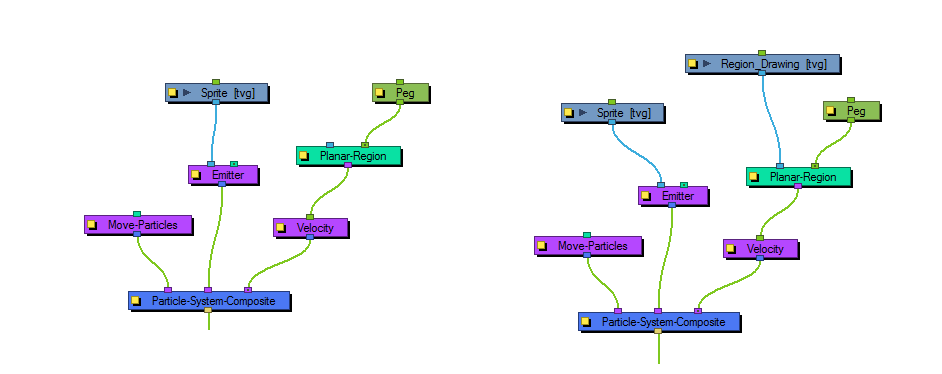
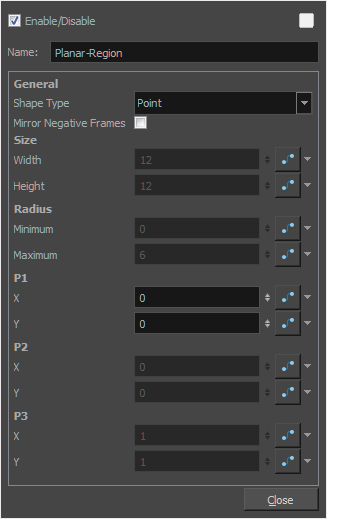
Planar Region Properties
| Parameter | Description |
| Name | Lets you rename the node. |
| Shape Type |
Lets you define the shape of the plane. The parameters that you can adjust below will be greyed out depending on the shape type you choose. Each shape can be adjusted from the Camera view using the Transform tool by selecting the Planar Region and then selecting View > Show > Control. Rectangle: The width and height on a rectangle. Disc: The point (the centre) of the disk. You can also adjust values for the minimum and maximum radius. A minimum radius of 0 will simply be a circle. Triangle: The three points of the triangle independently. Line: The two points on a line. Point: The position of one single point. Image: If you choose to use the Image option, then you should use the left in-port of the Planar-Region to connect a drawing layer that can be used as a mask. |
| Mirror Negative Frames | Mirrors the input peg transformation to generate positions for frames before the scene begins. |
| Size |
Width: The width of a rectangular region. Height: Adjust the height of a rectangular region. |
| Radius |
Minimum: The minimum radius on a disc region. Maximum: Adjust the maximum radius on a disc region. |
| P1 |
X: The X position of Point 1. Point 1 could refer to the point on a triangle, line, or point. Y: The Y position of Point 1. |
| P2 |
X: The X position of Point 2. Point 2 could refer to the point on a triangle or line. Y: The Y position of Point 2. |
| P3 |
X: The X position of Point 3. Point 3 refers to a point on a triangle. Y: The Y position of Point 3. |







