Modifying a Path in the Timeline View
When you select a peg or drawing layer in the Camera view and move it around, Harmony will automatically create keyframes on the corresponding function curves. If you want to modify these curves, you can do it through the peg or drawing layer parameters in the Timeline view.
Harmony lets you also flip between the selected layer's keyframes in the Timeline view.
- In the Timeline view, expand the layer's parameters.
- Click the Function button and, in the drop-down menu, select Create Bezier.
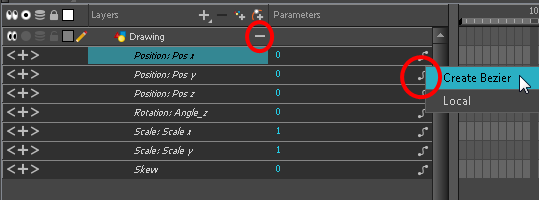
- On the right side of the Timeline view, select a cell on the layer’s function that you want to animate.
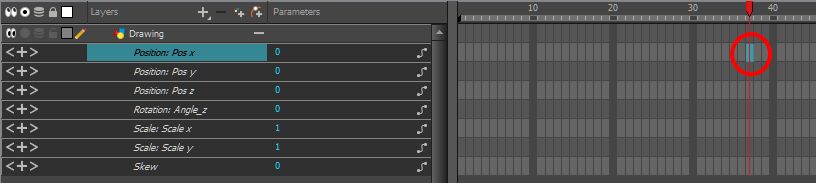
- Do one of the following:
| ‣ | Right-click the selected cell and select Insert Keyframe. |
| ‣ | Press F6. |
| ‣ | In the Timeline View menu, select Motion > Insert Keyframe. |
| ‣ | In the Timeline View toolbar, click the Add Keyframe |
- On the right side of the Timeline, select a keyframe to delete. You can [Shift]+click several keyframes to select a group before deleting the keyframes.
- Do one of the following:
| ‣ | Right-click on the selected keyframe and select Delete Keyframes. |
| ‣ | Press F7. |
| ‣ | In the Timeline View menu, select Motion > Delete Keyframes. |
| ‣ | In the Timeline View toolbar, click on the Delete Keyframes |
| 1. | In the Timeline view, open the drawing or layer’s parameters by clicking the Expand |
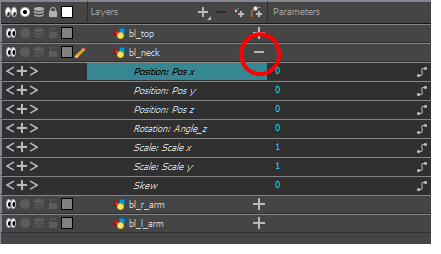
| 2. | Select the parameter for which you want to create a function curve. |
- Place the cursor over the blue number value of the parameter and do one of the following:
| ‣ | Wait until the cursor changes to a white hand with a two-way arrow and then drag the hand left to decrease the value or right to increase the value. |
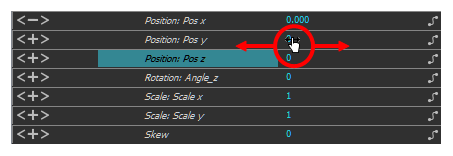
| ‣ | Double-click on the blue number and enter a value in the field. |
- In the Camera or Timeline view, select the layer that contains the keyframes you want to flip through.

- From the top menu, select Animation > Go to Previous Keyframe or Go to Next Keyframe or press semicolon (;) and single quote (').







