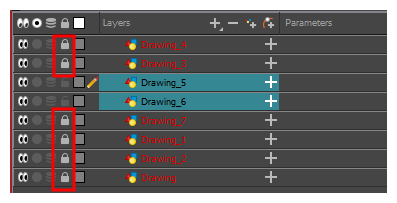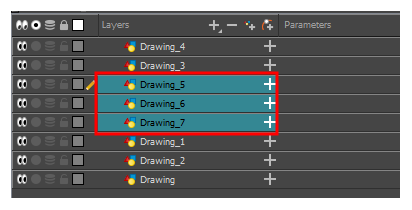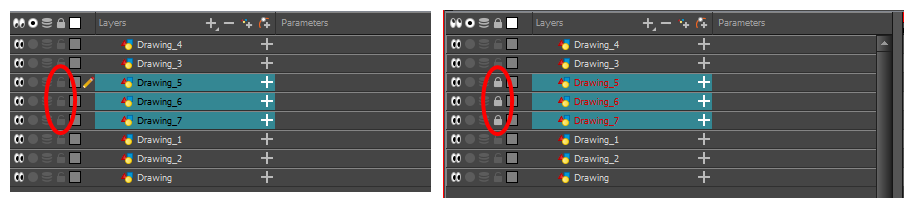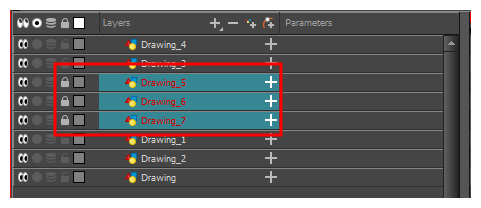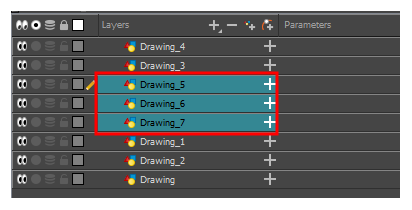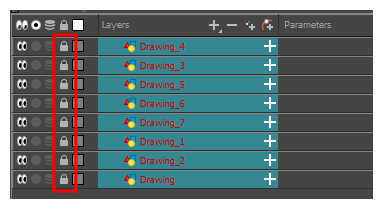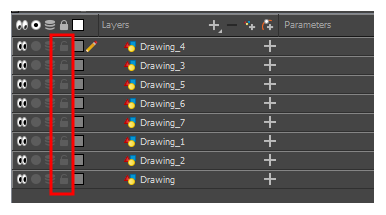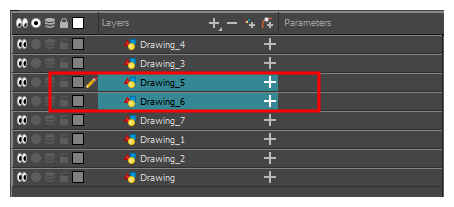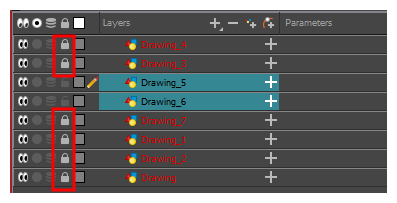Locking Layers in the Timeline View
You can prevent correctly positioned layers from being selected in the Camera view by locking them in the Timeline view. This is useful for making a multiple selection inside the Camera view while avoiding to select them. Once a layer has been locked, its locked state will be remembered the next time you open a saved project.
You can perform five types of locking actions on your layers:
|
•
|
The Lock  option lets you lock one or a multiple selection of layers. option lets you lock one or a multiple selection of layers. |
|
•
|
The Unlock  button lets you unlock one or a multiple selection of locked layers. button lets you unlock one or a multiple selection of locked layers. |
|
•
|
The Lock All  option lets you lock all the layers in the Timeline view. option lets you lock all the layers in the Timeline view. |
|
•
|
The Unlock All button lets you unlock all the layers in the Timeline view. button lets you unlock all the layers in the Timeline view. |
|
•
|
The Lock All Others button lets you lock every layer except the selected ones. button lets you lock every layer except the selected ones. |
 How to lock a layer or a selection of layers
How to lock a layer or a selection of layers
- In the Timeline view, select one or more layers.
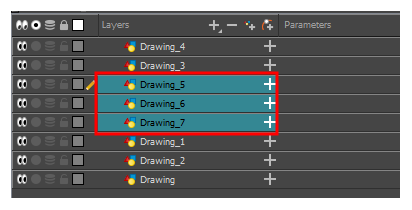
- Do one of the following:
|
‣
|
From the top menu, select Animation > Lock > Lock. |
|
‣
|
Click one of the selected layer’s Lock  icon. icon. |
|
‣
|
Press Ctrl + Alt + L (Windows/Linux) or ⌘ + Alt + L (Mac OS X). |
All selected layers are locked.
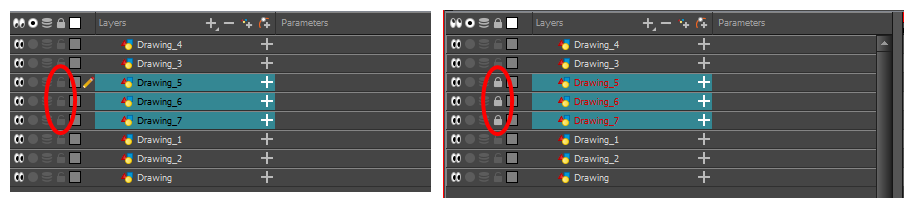
 How to unlock a locked layer or a selection of locked layers
How to unlock a locked layer or a selection of locked layers
- In the Timeline view, select one or more locked layers.
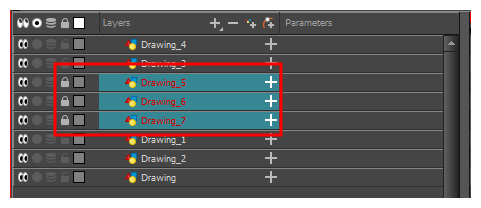
- Do one of the following:
|
‣
|
From the top menu, select Animation > Lock > Unlock. |
|
‣
|
Click a selected layer’s Lock icon. icon. |
|
‣
|
Press Ctrl + Shift + K (Windows/Linux) or ⌘ + Shift + K (Mac OS X). |
All selected layers are unlocked.
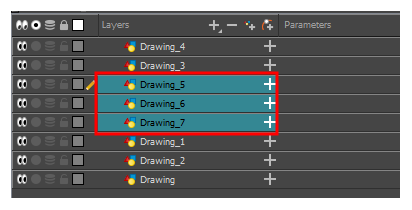
 How to lock all layers
How to lock all layers
- Do one of the following:
|
‣
|
From the top menu, select Animation > Lock > Lock All. |
|
‣
|
In the Timeline view, select all layers and click Lock icon of a selected layer. icon of a selected layer. |
|
‣
|
Press Ctrl + Shift + L (Windows/Linux) or ⌘ + Shift + L (Mac OS X). |
All layers are locked.
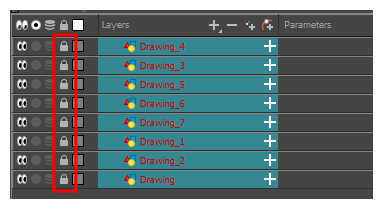
 How to unlock all layers
How to unlock all layers
- Do one of the following:
|
‣
|
From the top menu, select Animation > Lock > Unlock All. |
|
‣
|
In the Timeline view, select all layers (locked) and click Lock icon of a selected layer. icon of a selected layer. |
|
‣
|
Press Ctrl + Alt + Shift + L (Windows/Linux) or ⌘ + Alt + Shift + L (Mac OS X). |
All layers are unlocked.
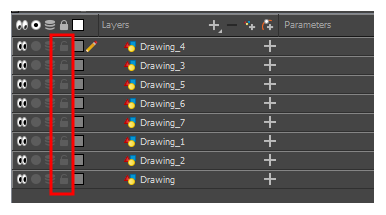
 How to lock all other layers
How to lock all other layers
- In the Timeline view, select the layers you do not want to lock.
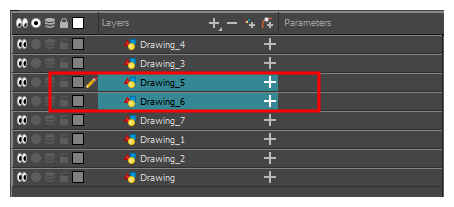
- Do one of the following:
|
‣
|
From the top menu, select Animation > Lock > Lock All Others. |
|
‣
|
Press Ctrl + Alt + Shift + O (Windows/Linux) or ⌘ + Alt + Shift + O (Mac OS X). |
All layers are locked except the selected ones.