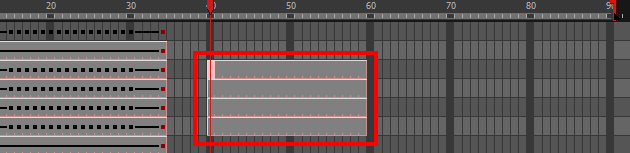Copying and Pasting Animation
As you animate, you will find that you reuse many positions, drawings, and keys. However, you may only want to paste the drawings or just the keys or maybe everything. There are different paste options available in the Timeline view which give you maximum flexibility when reusing and pasting.
Note that these modes also apply when you drag instead of copying and pasting.
There are three different modes for pasting your selection:
| • |
|
| • |
| • | |
- In the Timeline view, select the cells you want to copy and paste.
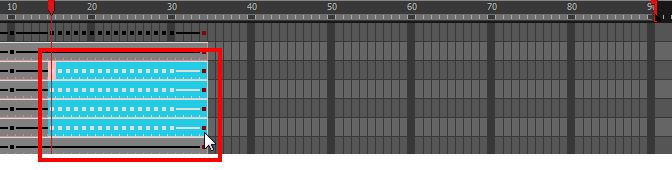
- In the Timeline toolbar, click the desired Paste


 mode button.
mode button.
- From the top menu, select Edit > Copy Cells from the Timeline or press Ctrl + C (Windows/Linux) or ⌘ + C (Mac OS X).
- In the Timeline view's right side, select the cell on which you want to paste your selection.
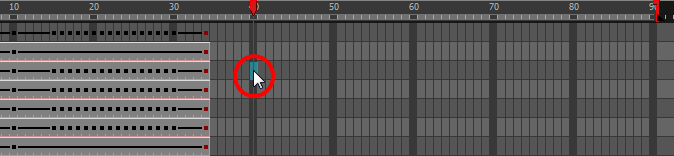
- Select Edit > Paste Cells in the Timeline or press Ctrl + V (Windows/Linux) or ⌘ + V (Mac OS X).
Paste Mode: All Drawing Attributes
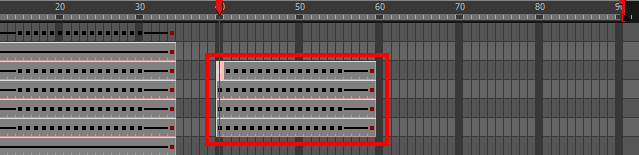
Paste Mode: Keyframes Only
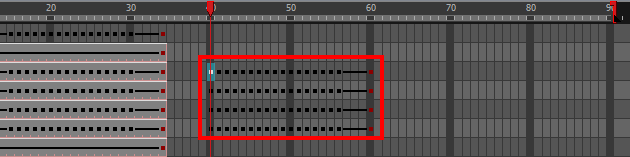
Paste Mode: Exposures Only