Top View
The Top view is used mainly for multiplane scenes and to position elements in 3D space. It allows you to see the scene’s stage from above. This lets the camera cone and the spacing between the elements be seen.
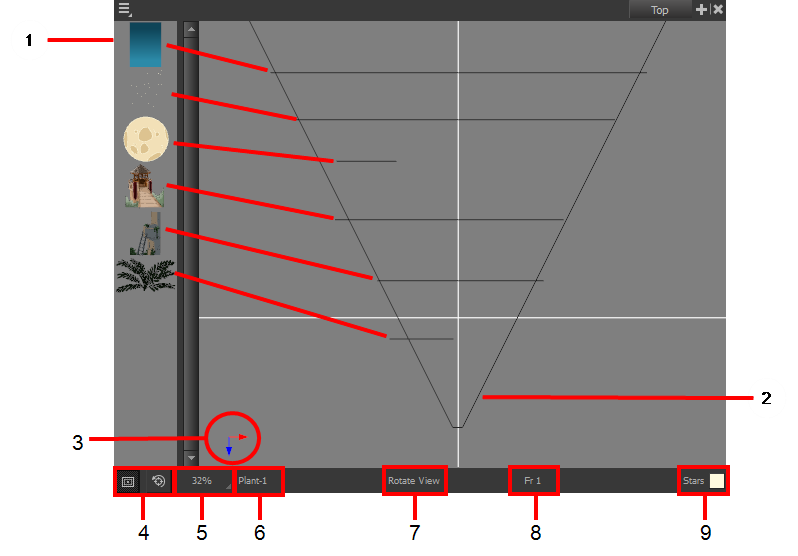
- A thumbnail of each drawing layer in the scene. The order of the thumbnail images is based on each element’s FB position in the scene space. You can see a representation of the FB position of each layer in the camera cone.
- The camera cone represents the camera’s position and field-of-view (FOV).
- The axis reference arrows let you maintain your orientation when navigating in the Perspective view.
- There are two view option buttons displayed in the lower-left corner of the view.
| ‣ |
|
| ‣ |
|
- This field displays the current zoom level in the Perspective view. You can use the Zoom menu to select a zoom level from 2.5% to 6400%. You can also select Fit To View to automatically use a zoom level that lets you see all of the scene layers and information in the Perspective view at once.
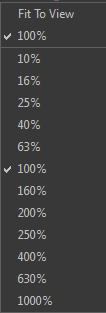
- Displays the currently selected layer and drawing name.
- Displays the currently selected tool.
- Displays the currently selected frame of your animation.
- Displays the currently selected colour in the palette.







