Configuration
After installing Toon Boom Harmony, you need to configure the database parameters depending on your machine's setup and third-party software, and restart your anti-virus settings.
| 1. | Configuring Toon Boom Harmony |
| 2. | Sharing Toon Boom Harmony Related Directories |
| 3. | Configuring the License |
| 4. | Turning on the Anti-Virus Software |
Configuring Toon Boom Harmony
You can use the Toon Boom Harmony Configuration Wizard at any time to:
| • | Modify the Toon Boom Harmony server or client configuration |
| • | Configure batch processing |
| • | Configure scanners |
| • | Prepare a client to be the client of a Linux server |
| • | Add Harmony's path to the Path environment variable |
After installation, you must set up the database configuration for computers running Toon Boom Harmony.
| 1. | Setting Up the Database Server |
| 2. | Setting Up the Database Client |
- From the Start menu, select one of the following:
| ‣ | Windows 8: Apps > Harmony [version] [edition] > Configuration Wizard. |
| ‣ | Windows 7: All Programs > Harmony [version] [edition] > Tools > Configuration Wizard. |
The Toon Boom Harmony Configuration window opens.
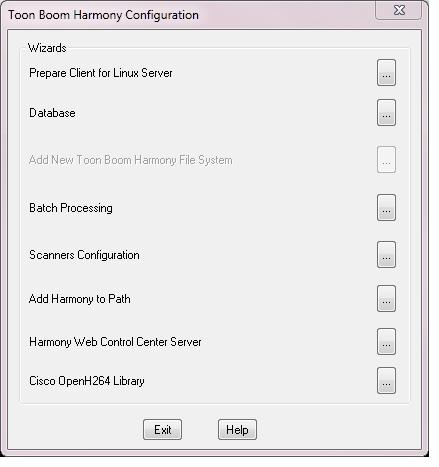
Setting Up the Database Server
The Database Server controls all interactions with the contents of the Toon Boom Harmony database. It processes all requests to open, read or update files, keeping track of files that are locked so others cannot edit them.
- In the Harmony Configuration Wizard, click Database.

- Select the Server/Standalone option and click Next.

- Enter the location of the database, and set a user name and password for the user who will be running the database services. The default account is usabatch. If the account specified does not exist, it will be created by the wizard.

- Click Next.
The USA_DB database is created. The database tracks the location of the scene data on the file system. You can have multiple file systems, but only one USA_DB.
- In the Scene Data Location window, create the storage locations for the database.

| ‣ | Filesystem: Select the file system you want to add. The first File system is already created for you. If you want to create additional file systems to, for example, store scene data across multiple drives or computers, click Add. |
| ‣ | Drive: Select the drive on which you want to create the file system. |
| ‣ | Share: In this field is the name of the file system that will be created. You can change this value. However, it is recommended to leave the default name, which increments from usadata000. |
| ‣ | Host Computer: Enter the name of the computer on which this file system will be created. By default, the current computer's name appears here. You can create file systems on other computers if necessary. |
| ‣ | User Name and Password: Specify the user name and password that will be used to connect to the file system. It is recommended to use the same user name and password as the one used for the database. |
- Click Next.
The Toon Boom Harmony: Review window opens.

- Review the information in the window. If it is correct, click Finish.
Setting Up the Database Client
After you have configured the server, configure all the client machines that will connect to the server. Use the Toon Boom Harmony Configuration Wizard to connect client computers to the database.
- In the Harmony Configuration Wizard, click Database.

- In the Database Creation window, select the Client option and click Next.
- In the Server Name window, enter the name of the Toon Boom Harmony server and click Next.
- In the Review window, verify the database changes and click Finish.
A message appears when the client computer is successfully connected to the database server.
Windows 8: Start > Apps > Harmony 12.1 [edition] > Control Panel.
Windows 7: Start > All Programs > Harmony 12.1 [edition] > Tools > Control Panel.
Sharing Toon Boom Harmony Related Directories
Sharing Toon Boom Harmony related directories does not need to be done in a typical installation. This is required only when the shares were not created correctly during server configuration. For example, this can happen when simple file sharing was not turned off before running the Configuration Wizard on the server. Or when you have backed up the USA_DB and usadata folders before installation, you may have to share them when putting them back into place.
- On your computer, locate the following folder:
C:\Program Files (x86)\Toon Boom Animation\Toon Boom Harmony 12.1[edition].

- Select the Sharing tab.

- Click Advanced Sharing.
- Select the Share this folder option.

- In the Share Name field, type usa.
- Click Permissions.
The Permissions dialog box displays.

- For the Everyone group, set all permissions to Allow and click OK.
- Back in the File Properties window, select the Security tab.

- Click Edit to prompt the permissions window. Set all permissions in each group or user to all.
- Repeat steps 3 to 10 with the
USA_DBandusadatafolders.
Configuring the License
- From the Start menu, select one of the following:
Windows 8: Start > Apps > Harmony [version] [edition] > License Wizard
Windows 7: Start > All Programs > Harmony [version] [edition] > License Tools > License Wizard
The License Wizard appears.
- Click Activate License.
- Click Internet Activation.
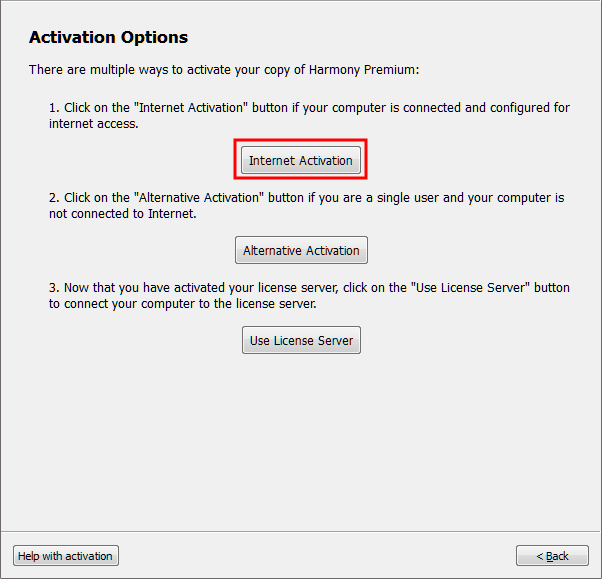
- Click Network License to activate your Toon Boom product on the server.
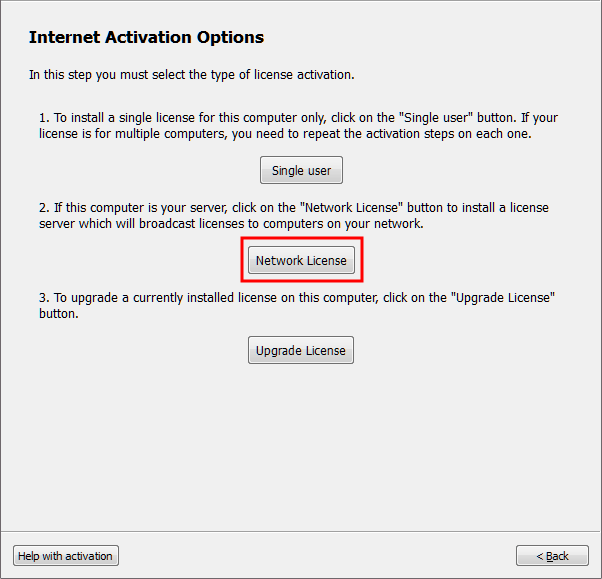
- Enter the product code you received by email.
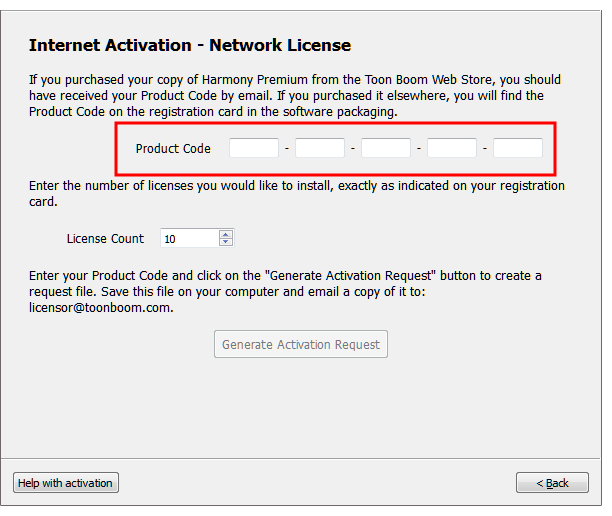
- In the License Count field, enter the exact number of seats associated with your product code. The number of seats is available below the product code if you have a registration card.
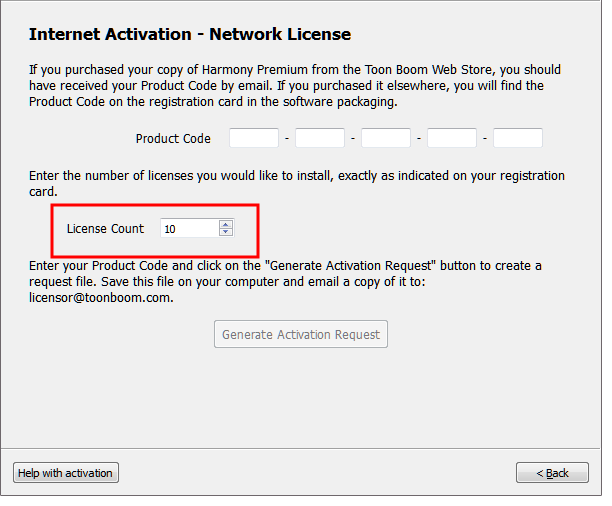
- Click Activate to start the validation process.
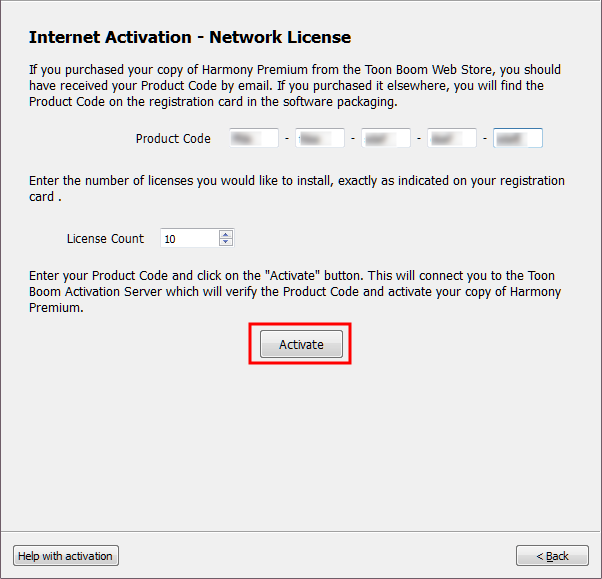
Congratulations! Your Toon Boom product is now activated on your server.
- Click Install License Server to install the License Daemon on your server. By doing so, the License Server application will automatically start when you turn on your server.
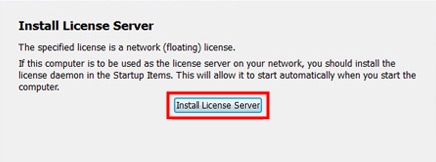
The license.dat file is created and placed in C:\flexlm. The license.dat file contains the following information:
SERVER this_host 0 ANY
VENDOR toonboom
USE_SERVER
It will also configure and start the License Server service.
The Activation Successful screen appears.

Your license is successfully set up. You can now quit the License Wizard and install your Toon Boom product on a client workstation machine.
- Click Finish to close the License Wizard.
- Look at the lmgrd.log to make sure it was started properly.
C:\flexlm\lmgrd.log
- From the Start menu, select one of the following:
Windows 8: Start > Apps > Harmony [version] [edition] > FlexLM Tools.
Windows 7: Start > All Programs > Harmony [version] [edition] > License Tools > FlexLM Tools.
- Verify that the license server has been configured properly and that it is running. Below are the default parameters for the license service.

- It is good practice to verify that the license service it properly running by going in the Server Status tab and clicking Perform Status Enquiry.
Restoring Backed Up Data
- Open the Harmony Control Panel and select HarmonyStart0-tbdbserver from the Process Starters tab and click Stop.
- Press Ctrl + Alt + Delete to open the Task Manager. Select the Processes tab and verify that the tbdbserver is no longer there.
- Open the File Explorer and rename the new empty USA_DB database folder to USA_DB_NEW .
- Rename the USA_DB backup (the one that was backed up earlier) to USA_DB to restore the previous database.
- Copy the dicts files from the new database (USA_DB_NEW/dicts) to the one you restored (USA_DB/dicts).
- Share the USA_DB folder to give full control to everyone. Make sure that simple file sharing is turned off before doing this—see Turning Off Simple File Sharing.
If you cannot set permissions per use for the share, it means that simple file sharing is turned on.
- Rename the new empty usadata000 folder (and any other file system folder) to usadata000_NEW.
- Share the usadata000 folder (and any other folder you have restored) giving full control to everyone.
- Start the tbdbserver by opening the Toon Boom Harmony Control Panel. Select HarmonyStart0-tbdbserver from the list and click Start. After starting the tbdbserver, look at the tbdbserver.log to make sure it was started properly.
C:\ProgramData\Toon Boom Animation\Toon Boom Harmony
- Verify that you can open Harmony and scenes from the server.
Setting Up the License on Client Workstations
An Admin account is required to set this up. After activation, you can log in as client.
- On the client machine, open the License Wizard from the Start menu:
Windows 8: Start > Apps > Harmony [version] [edition] > License Wizard
Windows 7: Start > All Programs > Harmony [version] [edition] > License Tools > License Wizard
The License Wizard appears.
- Click Activate License.
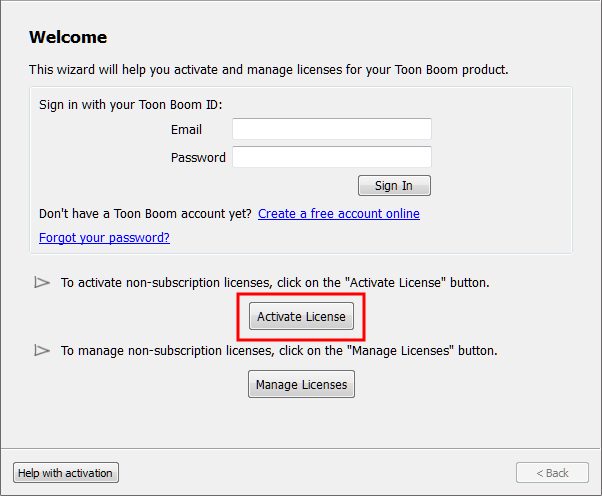
The Activation Options screen appears.
- Click Use License Server.
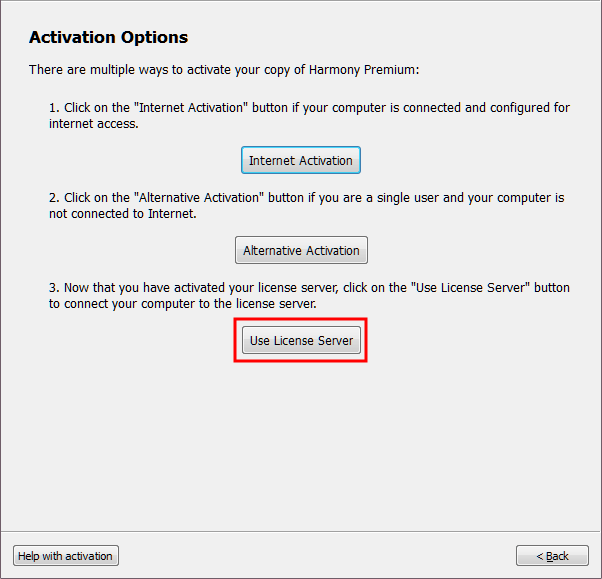
The Server Activation screen appears.
- Click Connect to Server.
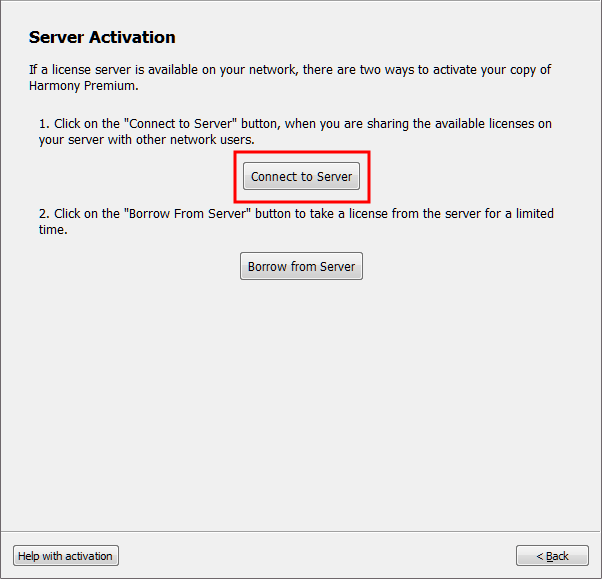
The Server Activation - Shared License screen appears.
- Enter the license server address that you will access from your workstation. The License server must be accessible, running and properly configured.
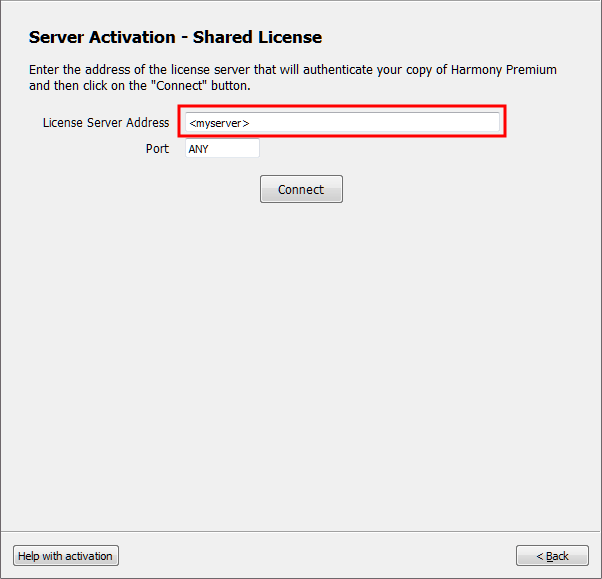
- In the Port field, enter the port you're using on the server (if applicable) and click Connect.
The Server Activation - Shared License dialog appears.
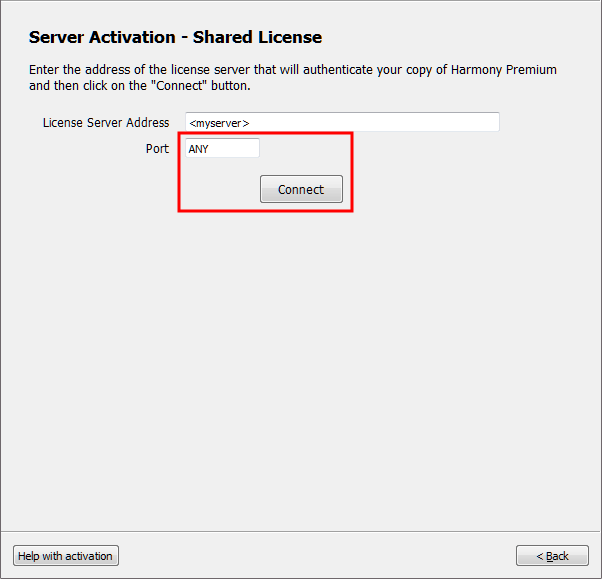
- In the License Server Address field, enter the hostname or the IP Address.
- Click Connect.
You are prompted for a password.
- Enter the password and click OK.
- Click Finish to close the License Wizard.
Turning on the Anti-Virus Software
Inform your System Administrator before turning your anti-virus software back on.
- Reactivate virus protection. If your anti-virus software is not detected, open any anti-virus software applications on your computer and reactivate each one manually.
Turning on the Firewall
The process to do this is basically the reverse of the procedure used to deactivate the firewall.
Inform your System Administrator before proceeding with this task.
- Open the Windows Control Panel.
- Double-click on the Windows Firewall.
- In the Windows Firewall window, click Turn Windows Firewall On or Off on the left side of the window.
The Customize Settings for Each Type of Network dialog box displays.

- Select the Turn on Windows Firewall option.
- Click OK.
Creating Inbound Rules
- Back in the Windows Firewall window, click the Advanced Settings link.

- Click Inbound Rules to display the list of inbound rules.

- On the right side of the window, click New Rule.

- Select the Program option and click Next.

- Select the This Program Path option and click Browse.

- Navigate to the Harmony installation path and select tbdbserver.exe. Click Open.

- Click Next and select the Allow the Connection option
 .
.
- Select the profiles for which this rule will be applied according to your network configuration and click Next.

- Finish the Rule creation process by clicking Finish.
- Repeat steps 1 to 9 for tbprocess.exe and toonboom.exe.
- If this computer will be used as a license server, repeat steps 1 to 9 for lmgrd.exe.







