Configuration
After installing Harmony, configure the database parameters depending on your machine's setup and configure third-party software.
| 1. | Configuring the License Server |
| 2. | Configuring Harmony |
Configuring the License Server
Now that you have installed Harmony, you must set up the licensing so it can run on the server and client machines.
-
Do one of the following:
| ‣ | Start the License Wizard: |
/usr/local/ToonBoomAnimation/harmony[edition]/lnx86_64/bin/LicenseWizard
| ‣ | Start Harmony. |
The Welcome screen appears.
- Click Activate License.
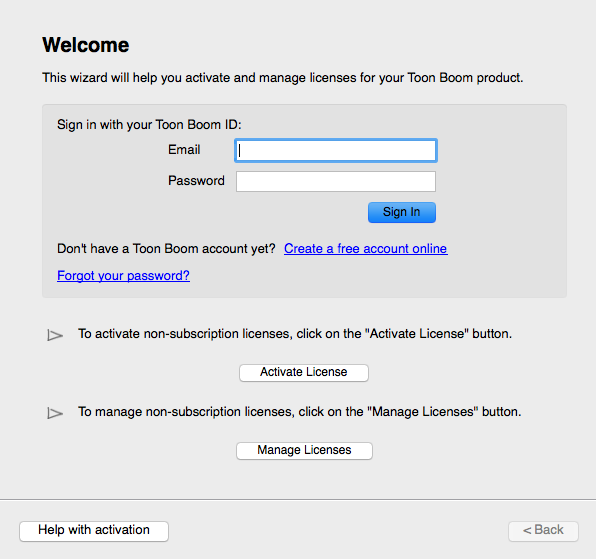
The Activation Options screen appears.
- Click Internet Activation.

The Internet Activation Options screen appears.
- Click Network License.
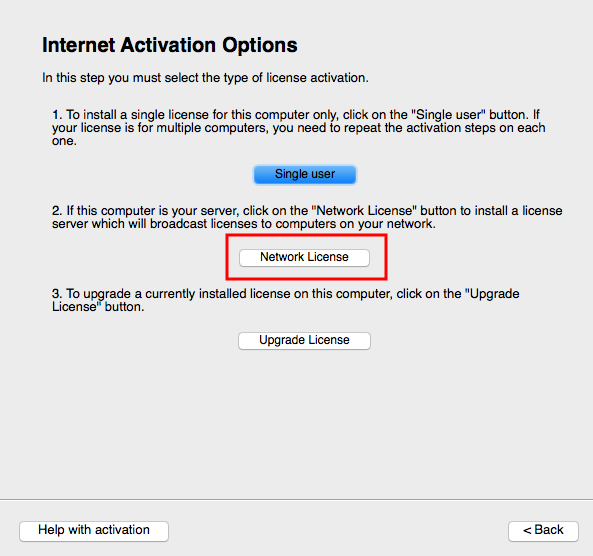
The Internet Activation - Network License screen appears.
- Do the following:
| ‣ | In the Product Code field, enter your product code. |
| ‣ | In the License Count field, enter the number of licenses the product code grants you. |

- Click Activate.
The Install License Server screen appears.
- Click Install License Server.
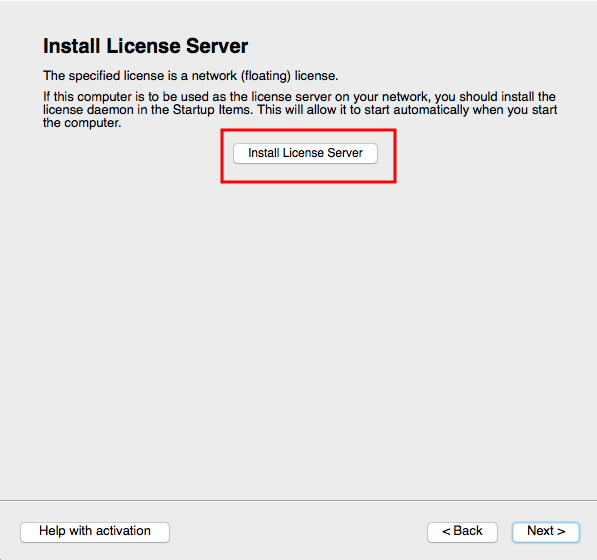
The license.dat file is created in /usr/local/flexlm/licenses/license.dat. The License Server is also configured and started.
The license.dat created contains the following:
SERVER this_host 0 ANY
VENDOR toonboom
USE_SERVER
Configuring Harmony
After installation, set up the database configuration for computers running Harmony.
| 1. | Setting Up the Database Server |
| 2. | Creating the Toon Boom Harmony File System |
Setting Up the Database Server
The Dbserver controls all interactions with the contents of the Toon Boom Harmony database. It processes all requests to open, read or update files, keeping track of locked files so they cannot be edited by anyone.
When installing Harmony on the server for the first time, the Harmony database folder is created automatically. Verify that the folder was created correctly. Look for the USA_DB folder in the root folder /USA_DB. If you do not see the folder, then create it using the create_usa_db script:
/usr/local/ToonBoomAnimation/harmony[edition]_12/lnx86_64/bin/create_usa_db /USA_DB
Next, create and edit the Dbserver.conf file to set up the Dbserver. Then run a script to start it.
- Using a text editor, create the
Dbserver.conffile in/USA_DB/.
- Type the following in the
Dbserver.conffile:
Assuming the machine name of the Dbserver is harmonyserver, the lines in Dbserver.conf would look like this:
hostname harmonyserver
port 5678
debug_port 5680
Dbserver.conf in /usr/local/ToonBoomAnimation/harmony[edition]_12/resources/samples. You can copy and paste it from there and change it accordingly.- Save and close the
Dbserver.conffile.
- Change the permissions on the
Dbserver.conffile to 644.
chmod 644 Dbserver.conf
- Start the Dbserver service.
/sbin/service USAnimation_dbserver start
A message appears in the shell indicating that the script was successful. A log file is generated in /tmp/tbdbserver.log.
- Verify the log file to ensure there are no errors written to the log.
Creating the Toon Boom Harmony File System
After you set up and start the license and Dbserver, you are ready to create the file system for the Toon Boom Harmony database.
- Change directories to the root:
cd /
- Create the following directory:
mkdir usadata000
- Change the permission of the following folders to 777:
/usr/local/ToonBoomAnimation/harmony[edition]_12
/USA_DB
/usadata000
chmod -R 777 /usr/local/ToonBoomAnimation/harmony[edition]_12 /USA_DB /usadata000
You are now ready to test your installation on the server/standalone machine.
