Installing Harmony Server
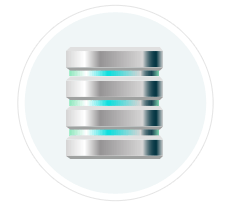
At the heart of the Harmony solution is the server, which centralizes all the production assets in a repository. Loaded with production proven tools to manage administration tasks, the server is completely flexible and will fit in with your existing infrastructure, whether you're on Windows, Mac or Linux.
In addition, the server is critical at the end of a production for rendering projects efficiently. The rendering process, controlled directly by the server, not only renders production scenes but also executes the batch vectorization of the scanned drawings. You can send an unlimited number of scenes to render and change their priorities depending on your deadline! You can also render final frames locally or batch process over a network in the background or at scheduled times.
You can install Harmony Server on Windows, Mac OS X and Linux.
If you plan to also use a render farm or batch vectorize scanned drawings, you will also need to set up the batch processing tasks.
If you plan to install the Web Control Center, you can access your server locally or remotely.
The Web Control Center lets you host this server on the Internet. This way, freelancers can log in from anywhere with an Internet connection. Then they can download a scene from the server, work on it, and upload it again.
You no longer need to spend time copying files to an FTPor require an administrator to export and import files from the server. You can do it all directly through the Web Control Center.
This guide is divided as follows:
| • | Installing on on page 1 |
| • | Configuring Harmony Web Control Center on Windows |
| • | Installing on Mac OS X |
| • | Configuring Harmony Web Control Center on Mac OS X |
| • | Installing on Linux |
| • | Configuring Harmony Web Control Center on Linux |
| • | Batch Processing |
If you will also use an industrial scanner and the Scan module to batch scan and vectorize drawings, refer to the Scan Guide to learn how to install and set up the scanner.
To learn more about Harmony and its main components, refer to the Fundamentals Guide.
