Troubleshooting
If you have any problems running Harmony after installation, review the installation and configuration instructions to make sure you have followed them completely. If you continue to have problems, consult the following list to troubleshoot common installation and configuration problems.
| • | Problem: No Batch Vectorization or Rendering (Windows) |
| • | Problem: No Batch Vectorization or Rendering (Mac OS X) |
| • | Problem: No Batch Vectorization or Rendering (Linux) |
Problem: No Batch Vectorization or Rendering (Windows)
If drawings are not being vectorized or rendered you should check the status of batch processing machines.
- From the Start menu, select All Programs > Accessories > Command Prompt.
- In the command prompt window, type Status and press Enter twice.
The machines that are set up to batch process appear in the report. There should be an "R" next to the machine name and the status must be "On" to be able to batch process.
| ‣ | If machines are missing from the report, run the Harmony Configuration Wizard to set up batch processing on each machine that will vectorize drawings or render scenes—see Installing Batch Processing and Configuring the machine-list File |
| ‣ | If a machine is in the report, but is set to "Off", you must define a default schedule for the machine—see Setting Up Default Schedules |
| ‣ | If a machine is in the report, but is missing the "R", restart the batch processing queues. |
- From the Start menu, select Control Panel from the Settings sub-menu.
The Control Panel window appears.
- Double-click on the Toon Boom Harmony Control Panel
 icon in the Control Panel window.
icon in the Control Panel window.
The Toon Boom Harmony Control Panel dialog box appears.
- From the Process Starter menu, select tbprocess-schedule.

- Click Start restart the service. If the Start button is disabled, click Stop first, wait a couple of seconds, and then click Start.
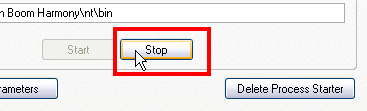
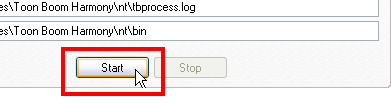
If you continue to have problems with batch processing, locate the tbprocess.log file and send it to store.toonboom.com/contact/support. This file is usually in: \Program Files\Toon Boom Animation\Harmony\nt
Problem: No Batch Vectorization or Rendering (Mac OS X)
If drawings are not being vectorized or rendered you should check the setup and configuration of batch processing.
- In the Terminal, type
Statusand press Enter/Return twice.
The machines that are set up to batch process appear in the report. There should be an "R" next to the machine name and the status must be "On" to be able to batch process.
| ‣ | If no machines appear in the list, make sure the /USA_DB/schedules/machine-list file lists all of the computers that will do batch vectorization or rendering. Try resending elements to the Render queue. |
| ‣ | If your machine appears in the list, but that there is no "R" next to it, the tbprocess service may not be running. Verify that the tbprocess is active—see Verifying that a tbprocess Session is Active. |
| ‣ | If there is no tbprocess session active, perhaps the processes were not installed when you installed configured your installation. Verify that the ToonBoomQueueServer folder exists in the /Library/StartupItems folder. If it does not, see The tbprocess Program. |
| ‣ | If the folder exists, start the tbprocess session by typing sudo /sbin/SystemStarter start ToonBoomQueueServer The Terminal prompts you to type your password. Your user needs to be allowed to administer this computerin order for this command to work. |
Problem: No Batch Vectorization or Rendering (Linux)
If drawings are not being vectorized or rendered you should check the setup and configuration of batch processing.
- In a shell, type Status and press Enter/Return twice.
The machines that are set up to batch process appear in the report. There should be an "R" next to the machine name and the status must be "On" to be able to batch process.
| ‣ | If no machines appear in the list, make sure the /USA_DB/schedules/machine-list file lists all the computers that will perform batch vectorization or rendering. Try resending elements to the Render queue. |
| ‣ | If you still have problems vectorizing and rendering, perhaps the processes were not installed when you installed Harmony. Reinstall Harmony running the -p option. In a shell, change to the directory where the installation script is stored and type: |
./install -p
| ‣ | Make sure that the queues are started. Type the following: |
/sbin/service USAnimation_queues start
