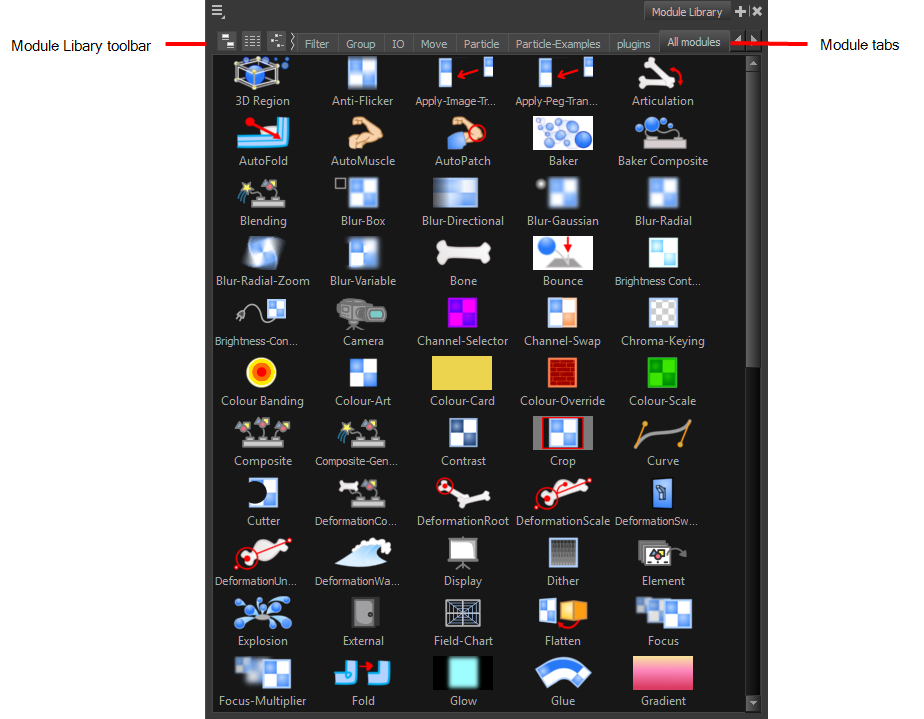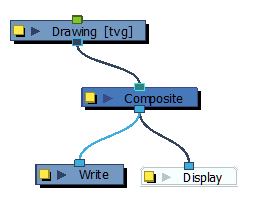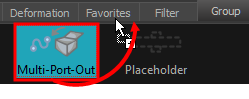Module Library View
If you need to add new effects and other modules to the Network view, you will need to get them from the Module Library.
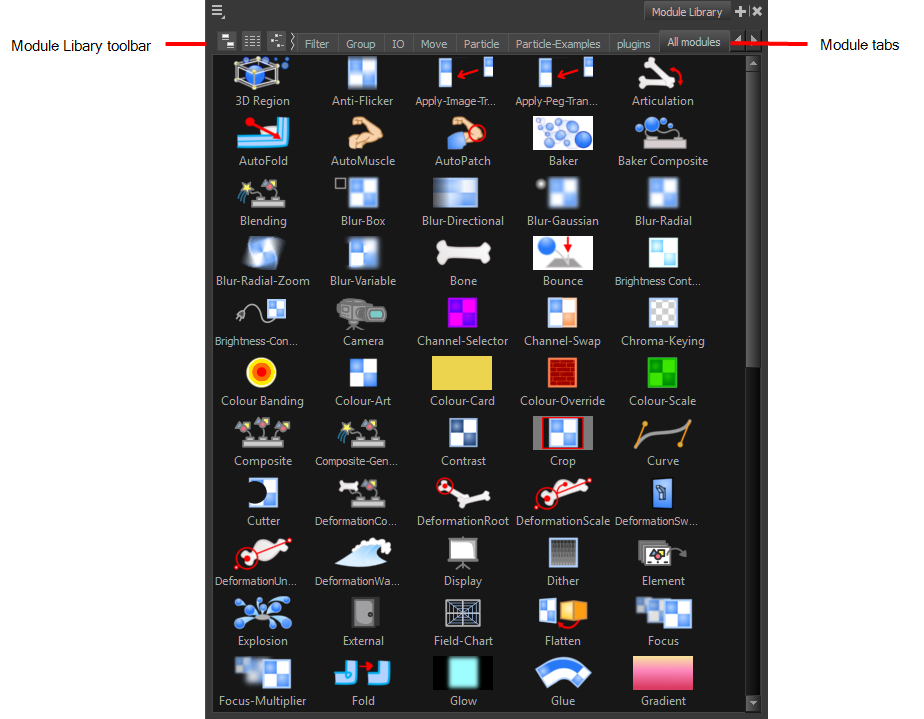
When you create a new project in Harmony, the default network that appears in the Network view looks similar to the one below.
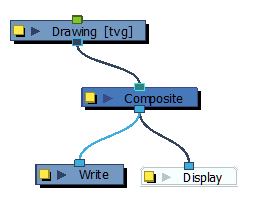
Module Library View Toolbar
In the Module Library View toolbar, you can change how the effects are displayed.
|
•
|
 View as Icons View as Icons |
|
•
|
 View as List View as List |
|
•
|
 View as Icons with Names View as Icons with Names |
Module Tabs
The Module Library is conveniently broken up into several sections or tabs:
|
•
|
3D: Includes the modules related to working with 3D models within Harmony. |
|
•
|
Deformation: Includes the modules needed for building a deformation chain, as well as advanced effects such as Fold and Auto Muscle. |
|
•
|
Favorites: Includes the most common modules. To add extra modules to the Favorites tab, select any module from any other section and drag it onto the Favorites tab. |
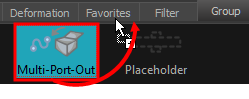
|
•
|
Filter: Effect modules, such as blurs. |
|
•
|
Group: Modules for grouping, like Group modules and Multi-Port modules. |
|
•
|
IO: Includes Display, Drawing, Write and Note modules. |
|
•
|
Move: Modules for changing elements over time, like Peg modules, as well as certain transformations. |
|
•
|
Particle: Includes all the modules necessary to construct complex particle systems. |
|
•
|
Particle-Examples: Includes a series of examples of particle effects. |
|
•
|
Plug-ins: Includes plug-in modules. |
|
•
|
All Modules: Lists all of the modules available. |