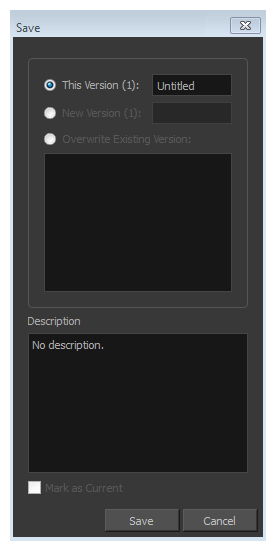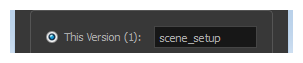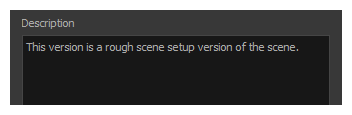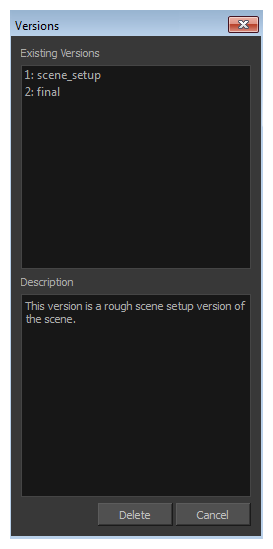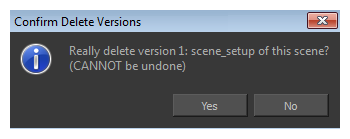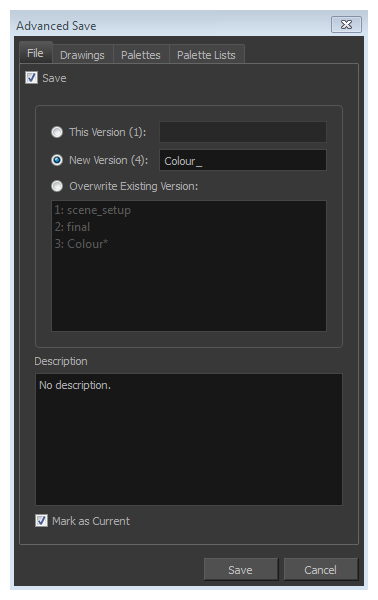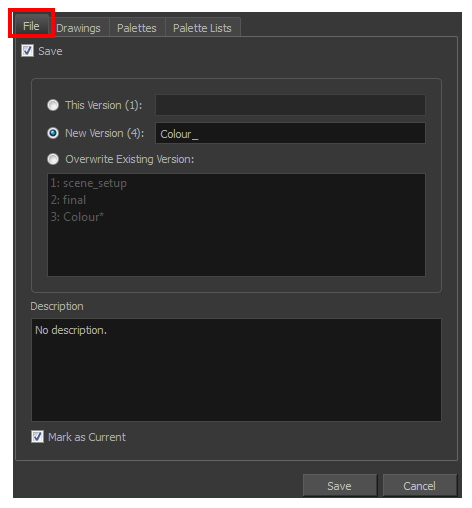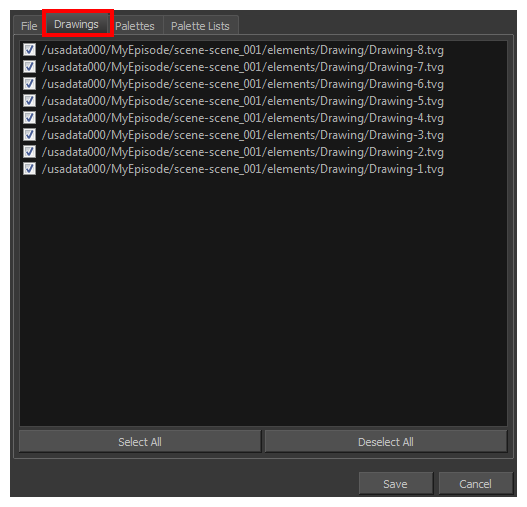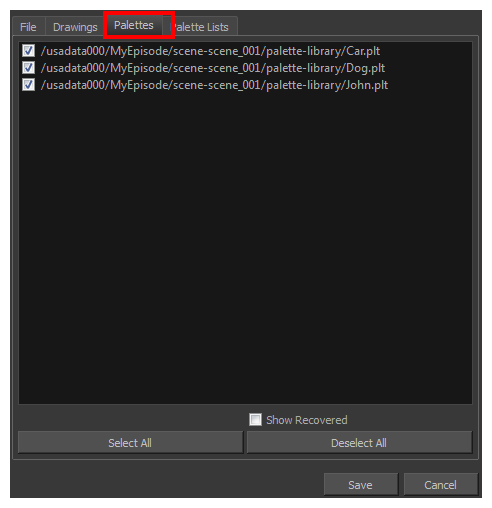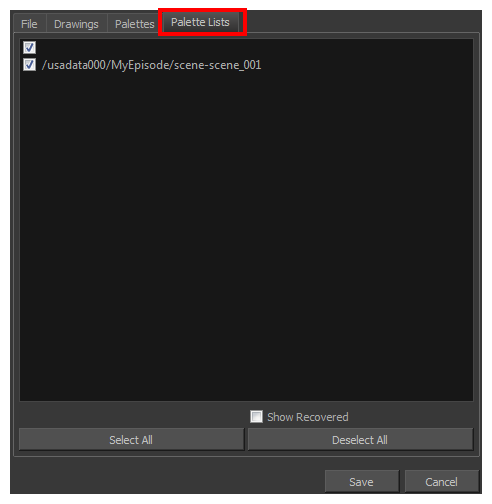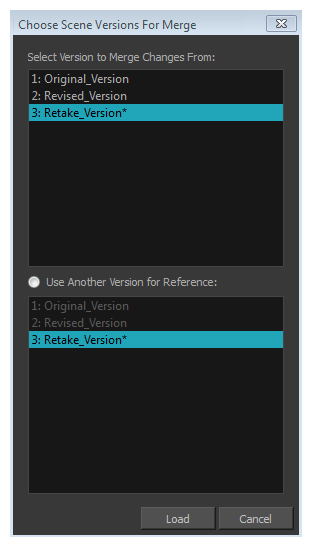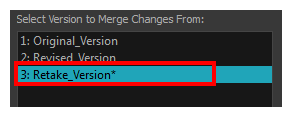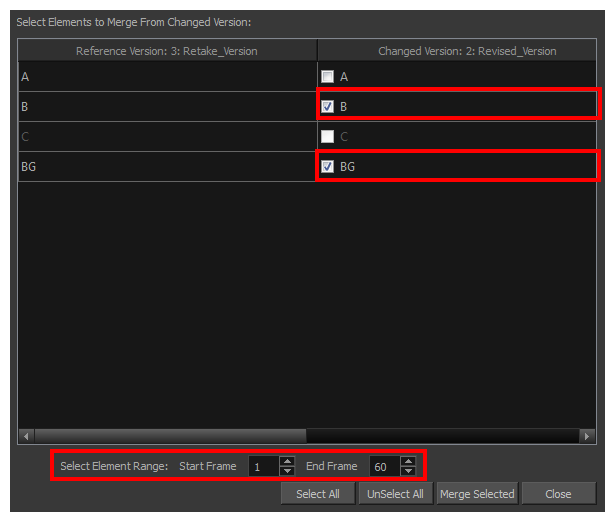Saving a Scene
It is important to regularly save your scene. As you make changes to a scene, an asterisk (*) appears in the title bar beside the scene name to indicate that the scene contains unsaved changes.
It is quite frequent, when working on a scene, to try out different timings, effects, camera motions or parameters to see which one will work best. Harmony allows you to save a new version of your scene. It is really important to note that the drawings and palettes are the same between ALL the scene versions. You can modify the timing, effects, parameters and camera motion, but if you modify the drawings, they will be changed everywhere.
You can also automatically save your work. Refer to the Preferences guide to learn more about this function.
When you use Harmony Network and work in a scene on the database, there are many choices and options available when you save your work.
|
•
|
Save the scene as the current version. |
|
•
|
Save different versions representing different stages of the production of your scene. |
|
•
|
Save different versions representing different scene setups. |
|
•
|
Choose specific assets that you want to save, such as drawings or palettes. |
When you open the scene from the database and select the version you want to edit, you can save the changes you made in the current version or create a new version. The simplest way to save your work is to update the current version.
You can delete any unnecessary versions using the Version Manager.
When working with multiple versions, you may want to merge some of the changes from one version into another. You may have created a version with some suggestions that you submitted to the director while continuing to work on the official version. If the director has approved some of the changes, you can go ahead and import them into the official version.
You might want to save some specific aspects of your scene or save a new version. The Advance Save feature allows you to do this. Once you have chosen the components to save, you will conclude the procedure by following the instructions in the section. All the specific components that are selected throughout the different tabs of the Advanced Save dialog box will be saved.
Harmony allows the use of plugins. It's possible that you would receive a scene which uses a plugin from a studio or another user. If you do not have this plugin installed on your machine, you might loose data or get syntax errors when saving a new version. By default, there is a preference enabled preventing you from saving a scene containing a plugin you don't have causing syntax errors. The scene automatically opens in Read-Only mode. If this behaviour doesn't suit you, you can disable the preference.
 How to save a scene
How to save a scene
|
‣
|
From the top menu, select File > Save. |
|
‣
|
Press Ctrl + S (Windows/Linux) or ⌘ + S (Mac OS X). |
 Auto-Save
Auto-Save
How to open the Preferences dialog box
|
1.
|
Do one of the following: |
|
‣
|
Windows/Linux: From the top menu, select Edit > Preferences. |
|
‣
|
Mac OS X: Select > Preferences. |
|
‣
|
Press Ctrl + U (Windows/Linux) or ⌘ + U (Mac OS X). |
|
2.
|
Select the General tab. |
|
3.
|
In the Save section, select the Auto-save option. |
|
•
|
Interval (minutes): This is the frequency at which the auto-save takes place. |
|
•
|
Inactivity Interval (seconds): When Auto-save is about to take place, it verifies if you are drawing or doing anything in the application. If so, Auto-save waits this number of seconds before attempting another save. |
|
•
|
Ask Before Saving: Before performing an auto-save, you are prompted with a message to confirm if you want to save or not. You can choose to turn off this option. |
|
•
|
Enabled: This enables the Auto-save feature. If you do not want the system to automatically save your work, deselect this option. The auto-save is off by default. |
 How to save the current version of a scene in Harmony Network:
How to save the current version of a scene in Harmony Network:
|
1.
|
Make sure that you have the necessary rights to save the current scene version. If you do not, you can acquire the rights by selecting File > Rights to Modify Scene Version or Rights to Modify Scene. |
|
2.
|
From the top menu, select File > Save or press Ctrl + S (Windows/Linux) or ⌘ + S (Mac OS X). |
When saving the scene for the first time, the Save dialog box opens, prompting you to name the version.
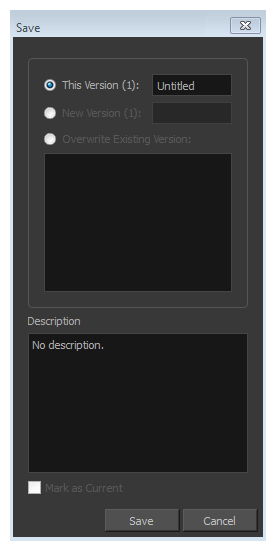
|
3.
|
Edit the information in the current version: |
|
‣
|
In the This Version field, enter a relevant name for the current version. |
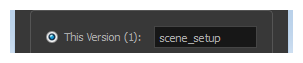
|
‣
|
In the Description field, enter a short description of the current version. |
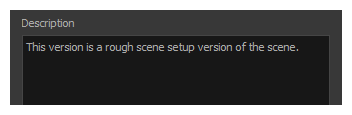
 How to delete versions
How to delete versions
|
1.
|
Make sure you have the necessary rights. If you do not, select File > Rights to Modify Scene. |
|
2.
|
From the top menu, select File > Manage Versions. |
The Versions dialog box opens.
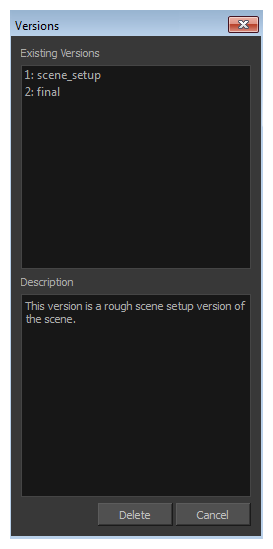
|
3.
|
In the Existing Versions list, select the scene version you want to delete. When a version is selected, information about it appears in the Description list. |
The Confirm Delete Versions dialog box opens, warning you that the operation cannot be undone.
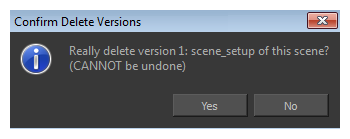
|
5.
|
Click one of the following: |
|
‣
|
Yes: ONLY if you are absolutely certain that the version can be deleted. |
|
‣
|
No: To cancel the operation and keep the version. |
 About the Advanced Save dialog box
About the Advanced Save dialog box
|
1.
|
Make sure that you have the necessary rights to save the current scene version. If you do not, you can acquire the rights by selecting File > Rights to Modify Scene Version or Rights to Modify Scene. |
|
2.
|
From the top menu, select File > Advanced Save. |
The Advanced Save dialog box opens.
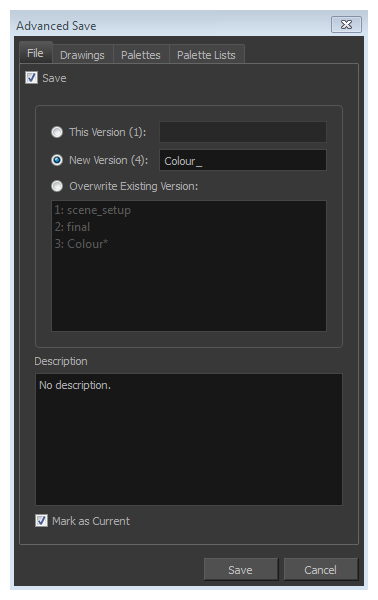
 File
File
In the File tab of the Save dialog box, you can do the following:
|
•
|
Save the scene as a new version |
|
•
|
Overwrite an existing version |
|
•
|
Set a new current version. |
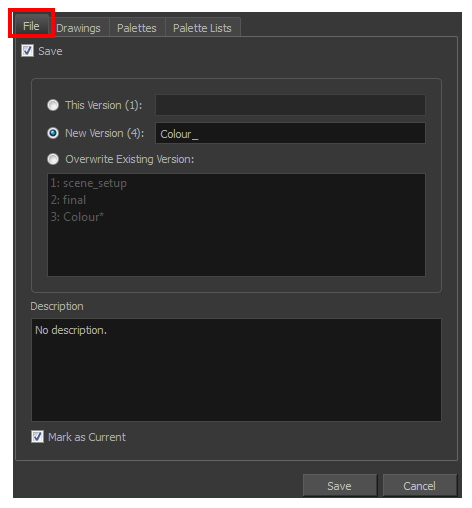
| Parameter
|
Description
|
| Save |
|
‣
|
Enable this option if you want to save the modifications made to the current scene. |
|
‣
|
Deselect the Save option if you only want to save specific components of your scene listed in the Drawings, Palettes or Palette Lists tabs. This will disable all option in the File tab. |
|
| This Version (number) |
Saves the current version of the scene. You can rename the current version by typing a new name into the field. |
| New Version (number)
|
Saves the current scene as a new version. You can name this new version by typing a name into the field. |
| Overwrite Existing Version
|
Lets you select an existing version of your scene from the list to overwrite it. |
| Description
|
Use this field to add or edit an existing description for the scene version you want to save.
|
| Mark as Current
|
Lets you set this scene version as the current one. This version will be automatically selected as the default current version when the scene is selected in the Database Selector dialog box |
 Drawings
Drawings
The Drawings tab lists the modified drawings.
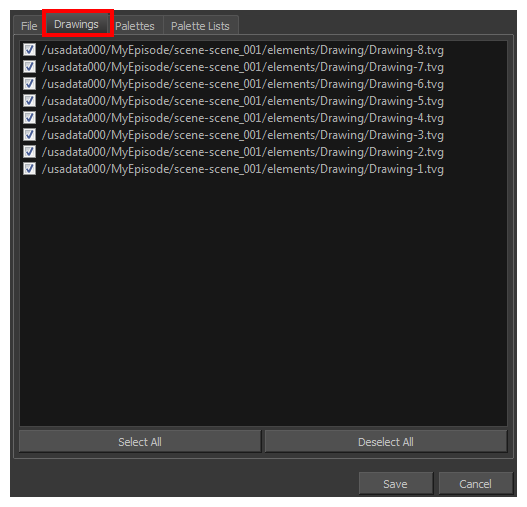
| Parameter
|
Description
|
| Drawing list |
Lets you select the modified drawings to save, and deselect the ones you do not want to save.
|
| Select All |
Selects all modified drawings in list. |
| Deselect All |
Deselects all modified drawings in the list. |
 Palettes
Palettes
The Palette tab lists the modified colour palettes.
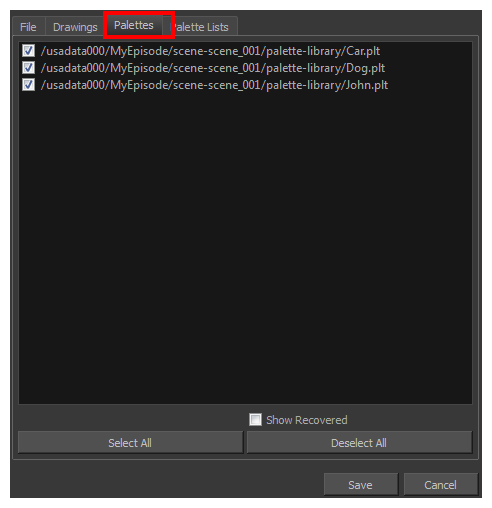
| Parameter
|
Description
|
| Colour Palette list |
Lets you select the colour palette to save, and deselect the ones you do not want to save.
|
| Show Recovered |
Displays the recovered palettes in the list of modified palettes.
|
| Select All |
Selects all modified colour palettes in the palette list. |
| Deselect All |
Deselects all modified colour palettes in the palette list. |
 Palette Lists
Palette Lists
The Palette Lists tab lists all the modified colour palette lists.
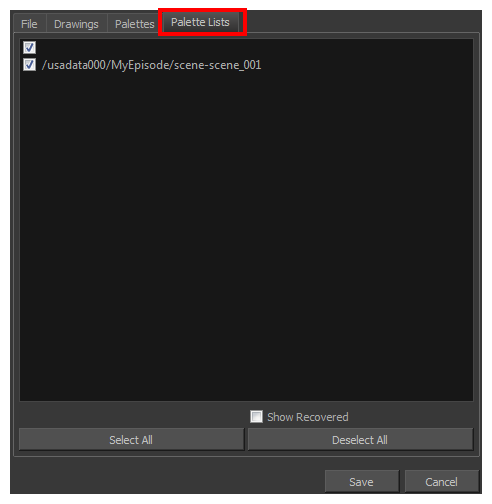
| Parameter
|
Description
|
| Palette Lists |
Lets you select the modified palette list to save, and deselect the ones you do not want to save.
|
| Show Recovered |
Displays the recovered palettes in the list of modified palettes.
|
| Select All |
Selects all modified palette lists in the list. |
| Deselect All |
Deselects all modified palette lists in the list. |
 How to save with advanced settings
How to save with advanced settings
|
1.
|
After selecting the components to save, click Save.
All the specific components that were selected throughout the different tabs of the Advanced Save dialog box are saved. |
 How to merge scene versions
How to merge scene versions
|
1.
|
From the top menu, select Edit > Open Merge Editor. |
The Choose Scene Versions for Merge window opens.
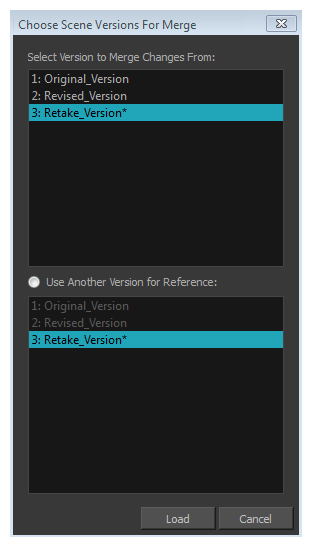
|
2.
|
In the Select Version to Merge Changes From list, select the scene version from which you want to merge the changes from in your current open version. |
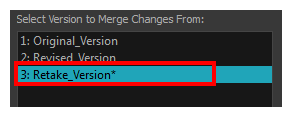
|
‣
|
In the Use Another Version for Reference section, you can select a different scene version to merge the changes into, rather than your current version. |
The Merge Editor opens.
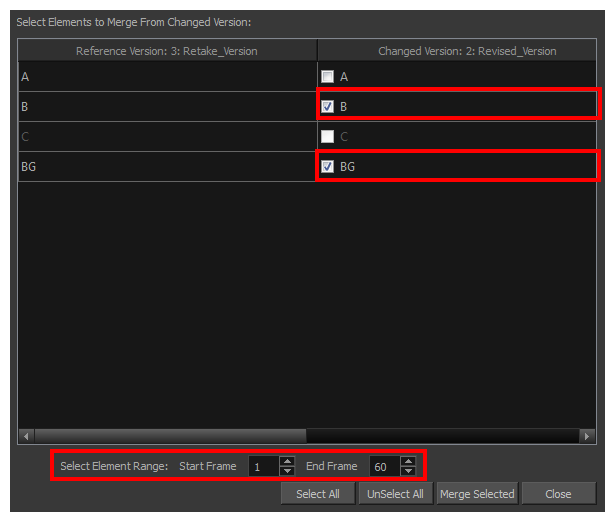
|
4.
|
From the right column, select the layers you want to merge the changes from into the reference version. |
|
5.
|
In the Select Element Range section, set the Start Frame and End Frame fields to indicate from what frame to what frame you want to take the changes from. |
|
6.
|
Click Merge Selected to complete the operation. |