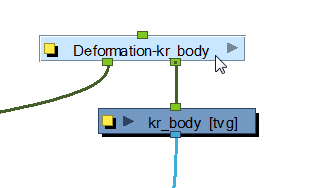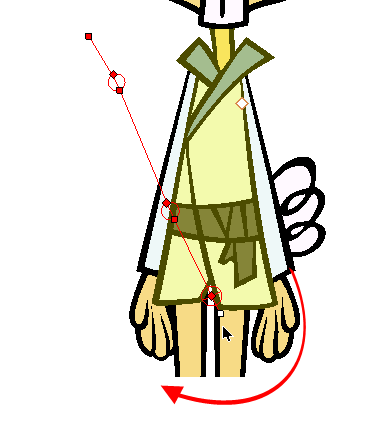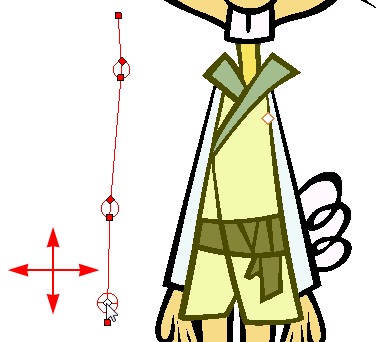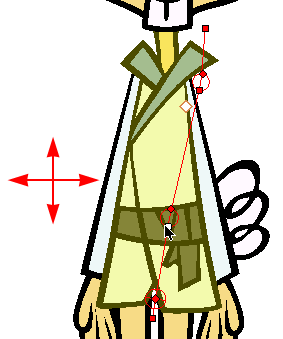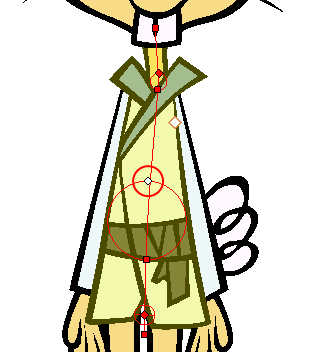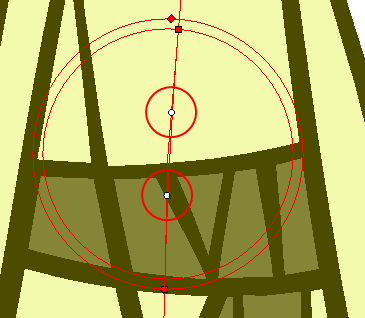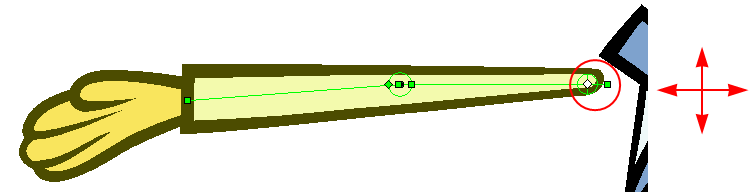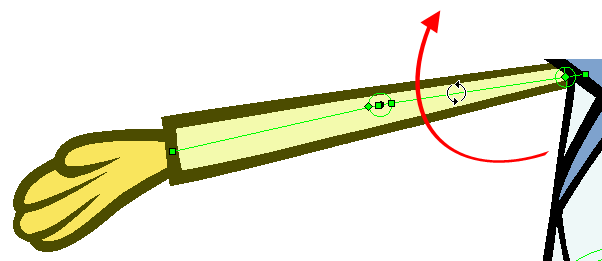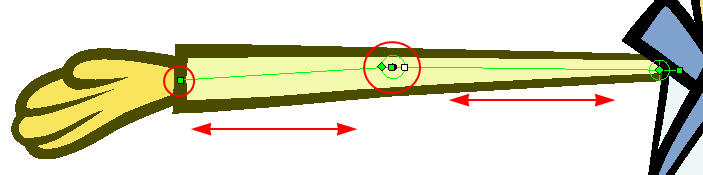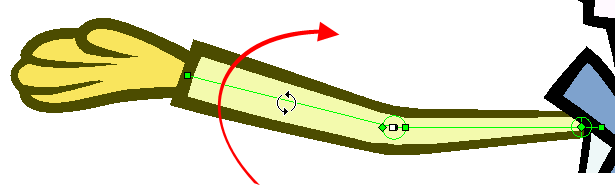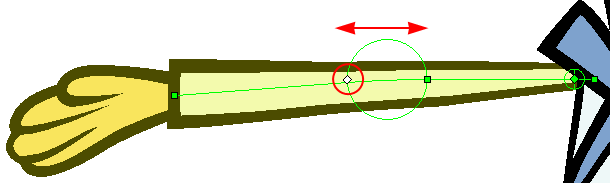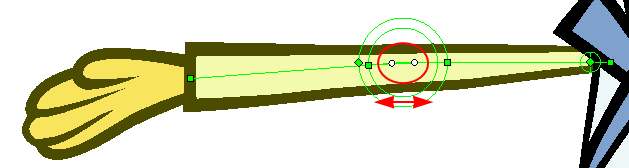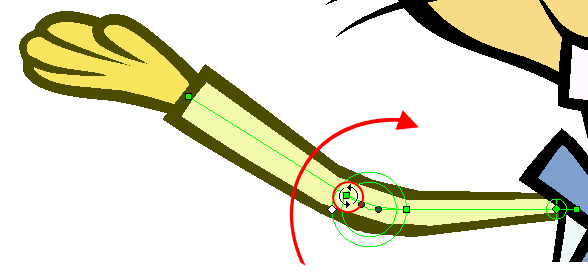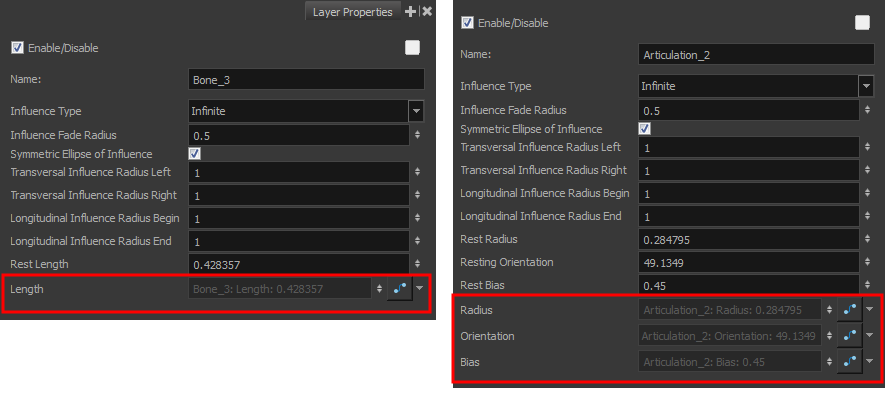Chapter 13: How to Use Bone Deform
Harmony provides you with the deformation technology to deform bitmap and vector drawings over a period of time. These deformers can be linked to create a hierarchy of deformation. You can deform a character made out of one, or many, drawing or image layers and make it move as if it were a cut-out puppet. It also allows you to take an area in a single bitmap image and create animation by distortion.
Rigging
Using the Rigging tool, you can quickly create a basic Bone and Articulation or Curve rig. Before you can create a Basic Deformation rig, you must set up the performance preferences which are necessary to allow the system to process the deformation effect efficiently—seeSetting the Performance Preferences. Refer to the Creating a Full Character Turnaround Deformation Rig to learn how to rig a complete character.
 How to create a basic deformation rig
How to create a basic deformation rig
|
1.
|
In the Preferences dialog box, under the Deformation tab, deselect the Automatically Create New Deformer Structure for each Pose/Drawing option—see Setting the Performance Preferences. This will result in a simpler Network rigging structure. But remember that this option must be re-enabled before rigging a multipose (front, quarter, side and back) character. |
|
2.
|
From the Deformation toolbar, select the Rigging  tool. tool. |
|
3.
|
In the Rigging Tool Properties, enable the Automatic  Mode. Mode. |
|
4.
|
In the Network, Camera or Timeline view, select the element on which you want to add a deformation. |
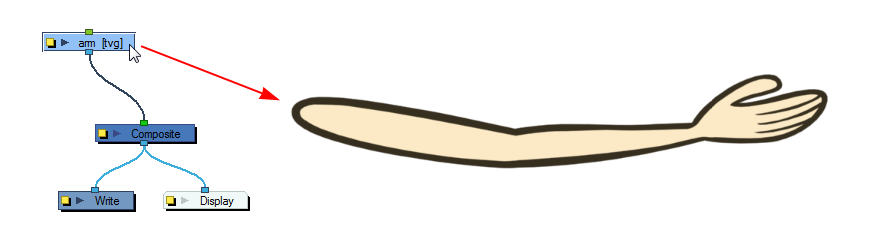
|
5.
|
In the Camera view, create a Bone or Curve rig. |
 How to create a Bone rig
How to create a Bone rig
|
1.
|
Place the cursor at the far end of your element, click once and release. For example, on the shoulder. |

|
2.
|
Click again at the location where you want your first bone to finish and your second bone to start. An articulation will automatically be inserted between each bone you create. |

|
3.
|
Repeat this until you are finished creating the Bone chain. |
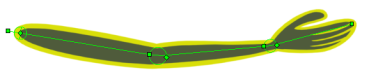
 How to create a Curve rig
How to create a Curve rig
|
1.
|
Click at the far end of your element, for example, the shoulder and drag the cursor to extend the control handle and release just as you would do when using the Polyline tool—see Drawing with the Polyline Tool. |
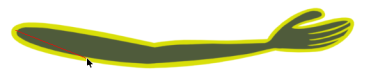
|
2.
|
Click again at the location where you want the curve to end and drag the cursor to extend the second control handle. |

|
3.
|
Repeat this process until you have finished building the Curve chain. |
This will automatically create a Deformation group connected to the top node of the selected element. This group includes all the necessary deformation modules as well as the Bones, Curves and Articulations you created. Note that this Network structure is the result of a simple rigging which was created without the Automatically Create New Deformer Structure for each Pose/Drawing preference.
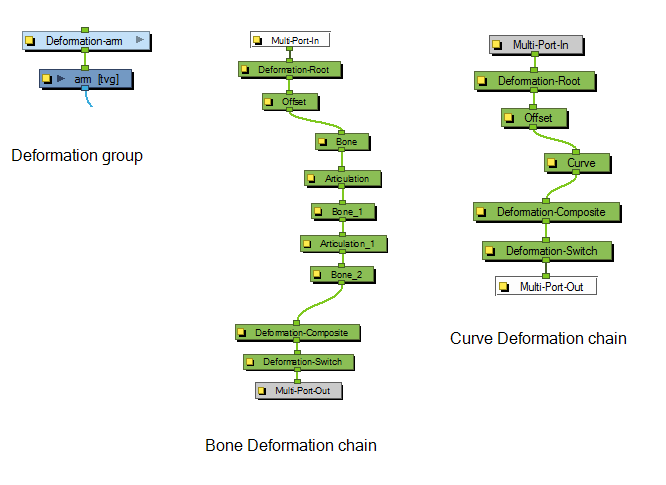
Adjusting the Deformation Chain
Once you have a deformation chain created, you can optimize its positioning to fit the element it will deform. This task is done in the Setup  mode.
mode.
 How to set up a bone and articulation deformation chain
How to set up a bone and articulation deformation chain
|
1.
|
In the Network view, select the Deformation group you want to set up. |
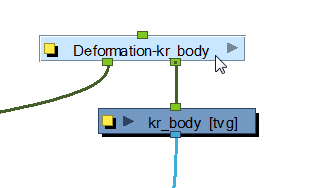
|
2.
|
In the Deformation toolbar, click the Show Selected Deformers and Hide All Others button to display the deformer controls in the Camera view. This also hides all the deformer controls that were displayed. button to display the deformer controls in the Camera view. This also hides all the deformer controls that were displayed. |
|
3.
|
In the Deformation toolbar, click the Setup Mode button. button. |
The chain turns from green to red. A green chain indicates the Setup mode is disabled. If so, click the button again to enable it.

|
4.
|
In the Tools toolbar, select the Transform  tool. tool. |
|
5.
|
In the Camera view, set up the deformation chain. |
|
‣
|
Use the Pivot rotation handle to change the angle of the chain. |
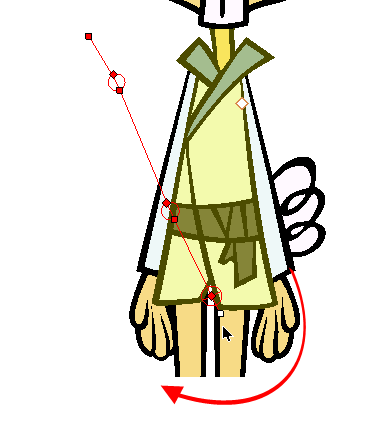
|
‣
|
Use the Pivot centre control point to reposition the entire chain. |
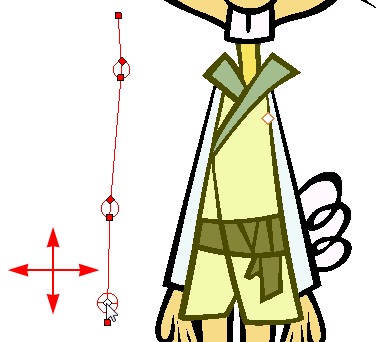
|
‣
|
Use the Articulation control point, the square at the bottom, to reposition the articulation. This will elongate, shorten or change the direction of the first bone. |
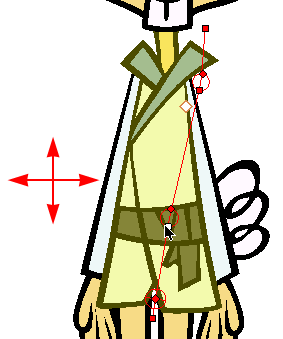
|
‣
|
Use the Articulation, top diamond-shaped, control point to change the size of the articulation. For quality purposes, it is recommended to have an articulation which fits the diameter of the part it controls. |
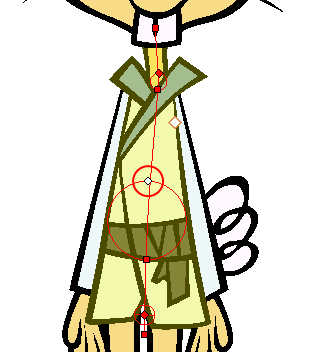
|
‣
|
(Optional) In the Deformation toolbar, deselect the Show Simplified Manipulators  button to display all the manipulators. You can choose to work with the simplified deformers, but if you need more control, you can also access the full deformers. You will notice two extra square control points appearing in the middle of the articulation circle. Drag these up and down to modify the steepness (bias) of the articulation. button to display all the manipulators. You can choose to work with the simplified deformers, but if you need more control, you can also access the full deformers. You will notice two extra square control points appearing in the middle of the articulation circle. Drag these up and down to modify the steepness (bias) of the articulation. |
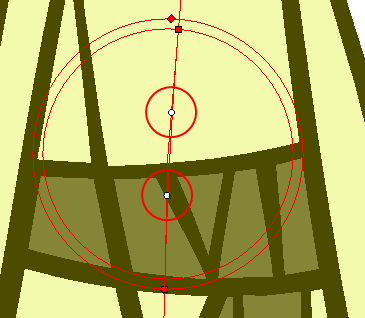
|
6.
|
Repeat until all the articulations and bones of the chain are correctly aligned to the element it is linked to. |
|
7.
|
With the Deformation group still selected, click the Copy Resting Position to Current  button. This will make sure to set the current resting position as the current frame one. button. This will make sure to set the current resting position as the current frame one. |
|
8.
|
In the Deformation toolbar, click the Setup Mode  button to turn off the mode. Then test your modifications using the Transform button to turn off the mode. Then test your modifications using the Transform  tool. For optimal results, make sure the size of the articulation is about the same size as the drawing. tool. For optimal results, make sure the size of the articulation is about the same size as the drawing. |
Display the Deformer Controls
Before you can manipulate the deformer outside of the Setup mode, you must enable the Deformation Controls.
If you have just created the bone rig, the controls will still be showing. However, when you close your project, the deformers are turned off. By enabling the Deformation Controls, the controls will display when you reopen a project so can you see the ones you need while you are animating.
You can also select all the modules from Network view and select View > Show > Controls from the top menu.
 How to display the selected deformation controls
How to display the selected deformation controls
|
1.
|
In the Network view, select the Deformation Group containing the deformation chain you want to display. |
|
2.
|
Do one of the following: |
|
‣
|
In the Camera View toolbar, click the Show Control  button. button. |
|
‣
|
From the top menu, select View > Show > Control. |
 How to display the selected deformation controls and hide all the others
How to display the selected deformation controls and hide all the others
|
1.
|
In the Network view, select the Deformation Group containing the deformation chain you want to display. |
|
2.
|
In the Deformation toolbar, click the Show Selected Deformers and Hide All Others  button. button. |
The selected deformation controls appear in the Camera view and all the others are hidden.
 How to display all the deformer controls at the same time
How to display all the deformer controls at the same time
|
1.
|
In the Top level of the Network view, select Edit > Select All from the top menu to select all the modules or press Ctrl + A (Windows/Linux) or ⌘ + A (Mac OS X). |
|
2.
|
In the Camera View toolbar, click the Show Control  button or press Shift + F11. button or press Shift + F11. |
All deformation controls in your scene are displayed.
 How to hide the deformer controls
How to hide the deformer controls
|
1.
|
Do one of the following: |
|
‣
|
In the Camera View toolbar, click the Hide All Controls  button. button. |
|
‣
|
From the top menu, select View > Hide All Controls. |
Animation
The Bone deformer operates in the same way as a human limb and is composed of a pivot as the starting point, and bones and articulations.
 How to animate a Bone and Articulation deformer
How to animate a Bone and Articulation deformer
|
1.
|
In the Timeline view, go the frame on which you want to create your first animation pose. |
|
2.
|
In the Deformation toolbar, deselect the Setup  Mode . If you leave Setup Mode on, you will modify the resting position of the deformer chain instead of animating it. When Setup Mode is disabled, the default colour of the deformation control is light green. If you made changes to your rig in Setup mode, you can select the deform group and click Copy Resting Position to Current Mode . If you leave Setup Mode on, you will modify the resting position of the deformer chain instead of animating it. When Setup Mode is disabled, the default colour of the deformation control is light green. If you made changes to your rig in Setup mode, you can select the deform group and click Copy Resting Position to Current  button, located in the Deformation toolbar. This resets the rig outside the Setup mode to match what the rig looks like in Setup mode. button, located in the Deformation toolbar. This resets the rig outside the Setup mode to match what the rig looks like in Setup mode. |
|
3.
|
If you want to create animation keyframes, enable the Animate  mode in the Tools toolbar. mode in the Tools toolbar. |
|
4.
|
In the Tools toolbar, select the Transform  tool. tool. |
|
5.
|
From the Camera view, select the piece to animate. |
|
6.
|
In the Deformation toolbar, click the Show Selected Deformers and Hide All Others  button to display the deformer of the selected piece. button to display the deformer of the selected piece. |
|
7.
|
In the Camera view, do the following: |
|
‣
|
Click on the centre of the Deformation-Root pivot and drag it around to reposition the entire limb. |
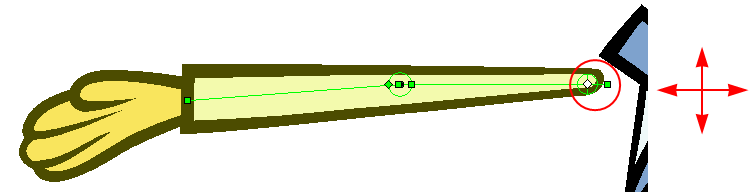
|
‣
|
Use the first bone or the square pivot handle to rotate the entire limb. |
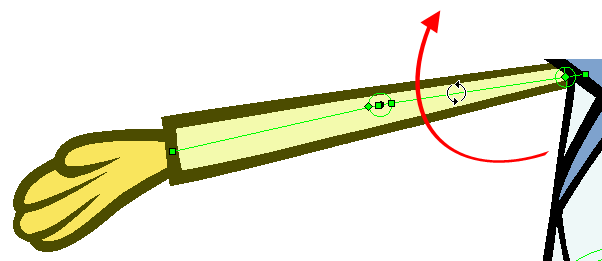
|
‣
|
Use the square control point located at the extremity of a bone to stretch or shorten its length. |
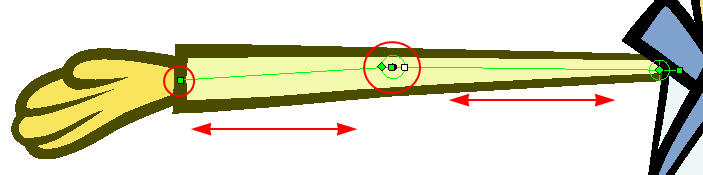
|
‣
|
Use a bone next to an articulation to rotate it. You can also hold down the Alt key to lock all the controls and movement, and only allow the rotation of the articulation. |
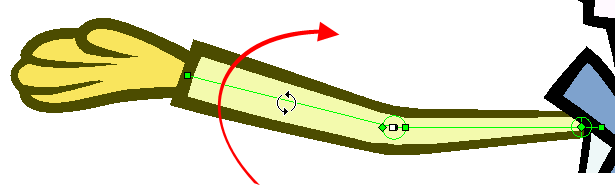
|
‣
|
Click and drag the articulation’s diamond-shaped control point to modify its radius. |
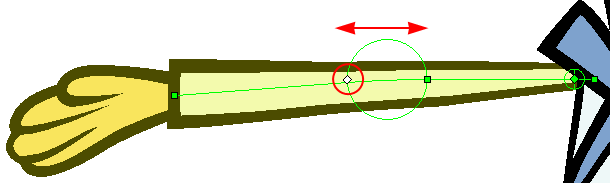
|
8.
|
In the Timeline view, go the frame on which you want to set your next key pose. |
|
9.
|
Repeat the previous steps to animate your character. |
|
10.
|
If needed, in the Deformation toolbar, deselect the Show Simplified Manipulators button  to display the advanced controls. to display the advanced controls. |
|
11.
|
In the Camera view, do the following: |
|
‣
|
Click and drag the round articulation control points to adjust the steepness (bias) of the articulation. |
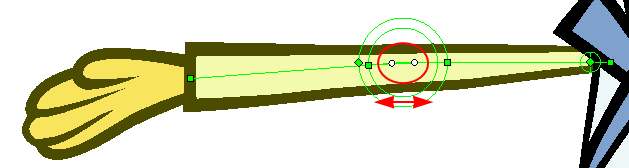
|
‣
|
Use the square articulation control point to rotate it. |
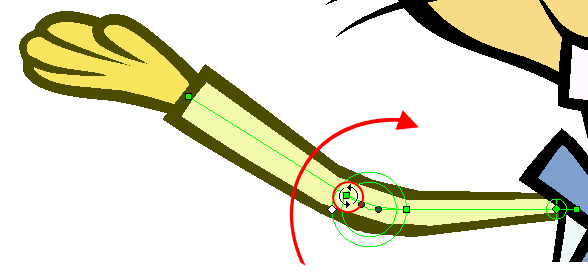
You can also manipulate the deformer by typing values directly in the Layer Properties of the deformation effect modules.
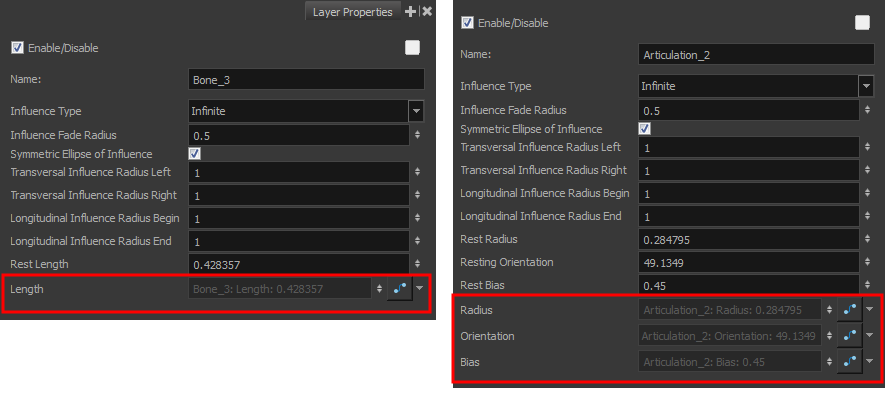
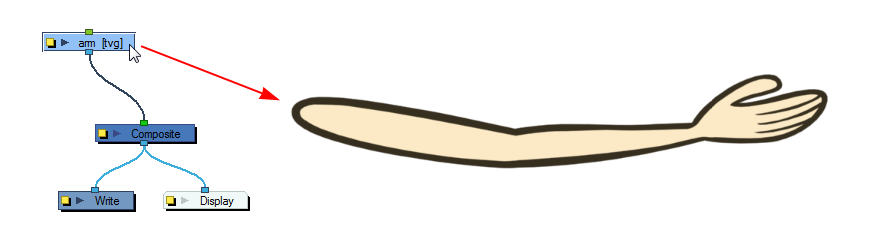


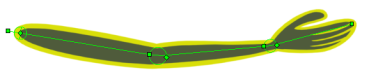
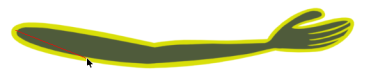

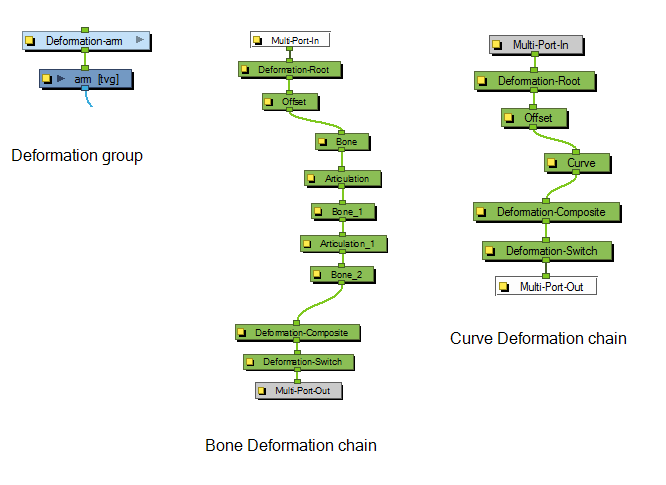
![]() mode.
mode.