Viewing the Final Lines as You Draw

Everything you draw in Harmony is vector-based
Real-time Antialiasing
Real-time Antialiasing is generated by . This means that when you draw your lines, the preview becomes antialiased as you go. If you zoom in more than 100% in the Camera view, pixels will start to appear. Your elements are still fully vector based. Only the preview becomes pixelated. Your drawings are antialiased to the scene’s resolution.
Antialiasing is a preference you can turn on and off; by default, it is disabled.
This option lets you see the final result of your scene as you draw. You can change the value of the antialiasing, through the Preferences dialog box, to fit to the current zoom level used in the Camera or Drawing view or disable it.
| 1. | Select Edit > Preferences (Windows/Linux) or Stage Paint > Preferences (Mac OS X). The Ctrl + U (Windows/Linux) or ⌘ + U (Mac OS X). |
The Preferences dialog box opens.
| 2. | In the OpenGL tab, go to the Real-Time Antialiasing section. |
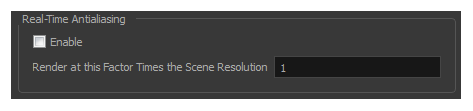
| ‣ | Enable: Click on the Enable check box to enable or disable the Real-Time Antialiasing. Press Ctrl + Alt + A (Windows/Linux) or ⌘ + Alt + A (Mac OS X). |
| ‣ | Render at this Factor Times the Scene Resolution: The default value is 1. This value corresponds to how many times larger than the scene’s resolution you want your drawings to be antialiased. If you zoom into your drawings to 200% you should set the value to 2. |
| ‣ | Tile Size: When the drawing is antialiased, the whole is broken into small tiles to make the process faster. Only the tiles with artwork on are rendered out. When you modify a zone on your drawing, only the modified tiles are updated. |
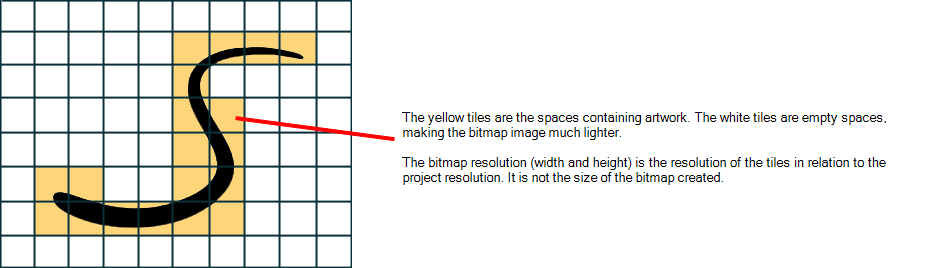
| • | Making the tiles too small results in sending more tiles to be rendered out, which makes the process longer. |
| • | Making the tiles too large results in sending bigger tiles out to be rendered out which is more of a strain on the video card. Since the tiles are larger, they get updated more often because the artwork you modify may be one of these tiles. |







