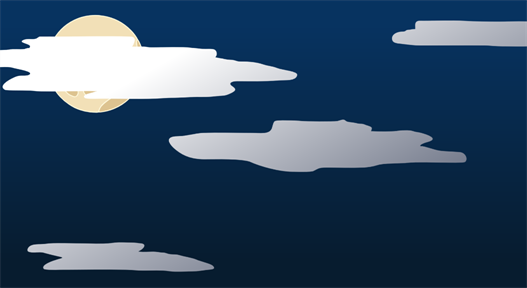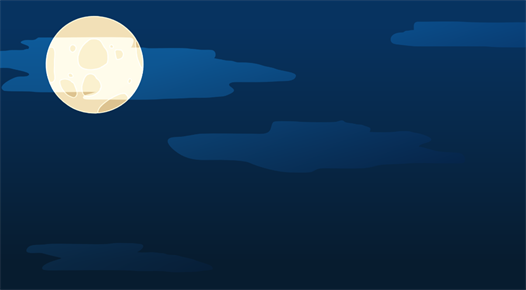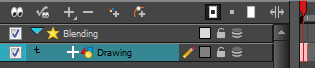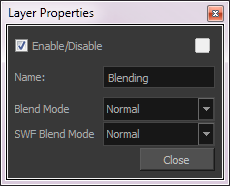| Parameter
|
Description
|
| Name |
Lets you to rename the module.
|
| Blend Mode and SWF Blend Mode |
Choose the blending effect mode you wish to apply to your layer. The Blend Mode type will only be visible when the Camera view is set to Render  mode and will only export to a bitmap movie file or sequence of images. mode and will only export to a bitmap movie file or sequence of images.
Both the Blending module and Composite-Generic module have regular blending modes and legacy blending modes. The regular blending modes will take the source images and unmultiply them before blending the two inputs together. The images will be remultiplied when being output from the module. The legacy blending modes use the pre-multipled source images as is in order to apply the effect. Unmultiplying the images before processing them will give a final result closer to what can be found in software such as Adobe Photoshop.
|
|
•
|
Normal: The layer attached to the effect acts as a normal layer and will not create any blending mode effect. |
|
|
•
|
Multiply: This operation multiplies the blending element colour with the output image. This will darken the colour of the overlapping area. |
|
|
•
|
Screen: This operation multiplies the inverted colour of the blending element with the image. This will lighten the colour of the overlapping area. |
|
|
•
|
Lighten (Lighten Legacy): This operation lightens the area of the output image which, is darker than the blending element’s colours. The lighter colours will remain unchanged. |
|
|
•
|
Darken: This operation darkens the area of the output image, which is lighter than the blending element’s colours. The darker colours will remain unchanged. |
|
|
•
|
Difference (Difference Legacy): This operation subtracts the blending elements colour from the output image colours or vice-versa, depending on which of them has more bright colours. The final result will be colours that are more vibrant. |
|
|
•
|
Add (Add Legacy): This operation lightens the output image using the blending element. |
|
|
•
|
Subtract (Subtract Legacy): This operation darkens the output image using the blending element. |
|
|
•
|
Invert: This operation inverts the output image colours on the area overlapping the blending layer colours. |
|
|
•
|
Overlay (Overlay Legacy): This operation multiplies or screens the colours from the blending image, with those of the output image, depending on the base colour. Colours from the blending element overlay the colours of the drawing elements, while preserving the highlights and shadows of the base colour. The base colour is not replaced, but mixed with the blend colour to reflect the lightness, or darkness, of the original colour. |
|
|
•
|
Hardlight(Hardlight Legacy): This operation multiplies, or screens, the colours of the blending layer with those of the output image, depending on the blend colour. If the blend colour is lighter than 50% grey, the image is lightened, as if it were screened. This is useful for adding highlights to an image. If the blend colour is darker than 50% grey, the image is darkened, as if it were multiplied. This is useful for adding shadows to an image. Painting with pure black or white results in pure black or white. Play with the Opacity value to create a subtler look. |
|
|
•
|
Alpha: This operation will blend the alpha value of the blending layer with the output image. This effect is not available for SWF Blend Mode. |
|
|
•
|
Erase: This operation produces a cutter effect using the blending element. This effect is not available for SWF Blend Mode. |
|
|
•
|
Divide (Divide Legacy): This operation divides the output image colour values by the blending layer colour values. The blending image colour values are inverted, creating a negative image. The negative image’s colour values are then multiplied by the right image colour values. This effect is not available for SWF Blend Mode. |
|
|
•
|
Replace: This operation replaces the output image by the blending layer. This effect is not available for SWF Blend Mode. |
|
|
•
|
Softlight: This operation darkens or lightens the colours in a soft and diffuse way, depending on the blend colour (image in left port). If the blend colour is lighter than 50% grey, the image is lightened. If the blend colour is darker than 50% grey, the image is darkened. Painting with pure black or white produces a distinctly darker or lighter area, but does not result in pure black or white. |
|
|
•
|
Linear Light: This operation burns or dodges the colours by decreasing or increasing the brightness depending on the colour of the underlying colour. If the blend colour is lighter than 50% grey, the colour is lightened because the brightness is increased. If the blend colour is darker than 50% grey, the colour is darkened because the brightness is decreased. |
|
|
•
|
Pin Light: This operation will replace the colours, depending on the underlying colour . If the blend colour is lighter than 50% grey, pixels darker than the underlying colour are replaced, and pixels lighter than the underlying colour do not change. If the blend colour is darker than 50% grey, pixels lighter than the underlying colour are replaced, and pixels darker than the underlying colour do not change. |
|
|
•
|
Vivid Light: This operation burns or dodges the colours by decreasing or increasing the brightness depending on the colour of the underlying colour. If the colour is lighter than 50% grey, the blend colour is lightened because the contrast is decreased. If the colour is darker than 50% grey, the blend colour is darkened because the contrast is increased. |
|
|
•
|
Exclusion: This operation produces a similar result to the Difference mode, but with a lower contrast. |
|
|
•
|
Dodge: This operation will lighten the colour. |
|
|
•
|
Burn: This operation will darken the colour. |
|
|
•
|
Hue: This operation will result in a colour that will take the luminosity and saturation of the underlying colour, and the hue of the source colour. |
|
|
•
|
Saturation: This operation will result in a colour that will have the same luminosity and hue of the underlying colour, and the saturation of the source colour. |
|
|
•
|
Colour: This operation will result in a colour that will have the luminosity of the underlying colour, and the hue and saturation of the source colour. |
|
|
•
|
Luminosity: This operation will result in a colour which has the hue and saturation of the underlying colour, and the luminosity of the source colour. This mode is opposite to the Colour mode. |
|