Setting the Path on Windows
The Path needs to be set up so that when Harmony launches Maya, it knows where exactly to look for the application. On Windows, this can be set up using an Environment Variable.
To set up the environment variable on Windows:
| 1. | In Windows, go to Start. |
| 2. | Right-click on Computer and select Properties. |
| 3. | From the Computer Properties dialog box, select Advanced System Settings. |
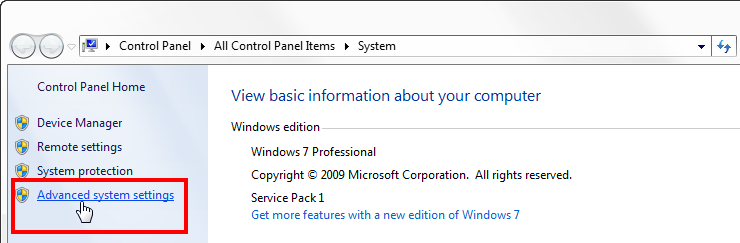
The System Properties dialog box opens.
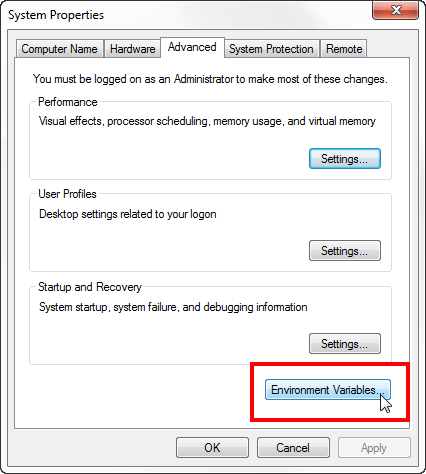
| 4. | In the System Properties dialog box, click Environment Variables. |
The Environment Variables dialog box opens.
| 5. | The first variable to set up is the Maya path. Browse down in the System Variables section until you find the variable called Path and select it. |
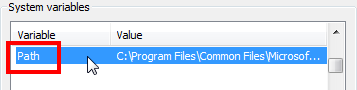
| 6. | Click Edit. |
The Edit System Variable dialog box opens.
| 7. | In the Variable value field, add a semicolon ";" at the end of the last path. |
| 8. | Copy the path to the bin folder of Maya following the semicolon. |
For example: For Autodesk Maya 2011 on Windows, the path would be as follows:
C:\Program Files\Autodesk\Maya2011\bin
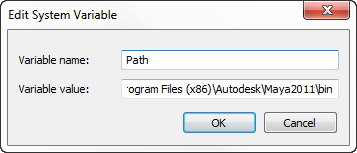
bin folder from the explorer browsing window to make sure you have the exact path.| 9. | Click OK. |
Related Topics
| • | Preparing the Project Directory |
| • | Setting the Path on Mac OS X |
| • | Setting Up the Network View |