Displaying the Schedule Status
You can monitor which machines are vectorizing or rendering animation data. The schedule status displays an overview of what each render or vectorize machine is processing at a specific time. The overview also displays a machine's status based on the highest priority schedule set for the time you select.
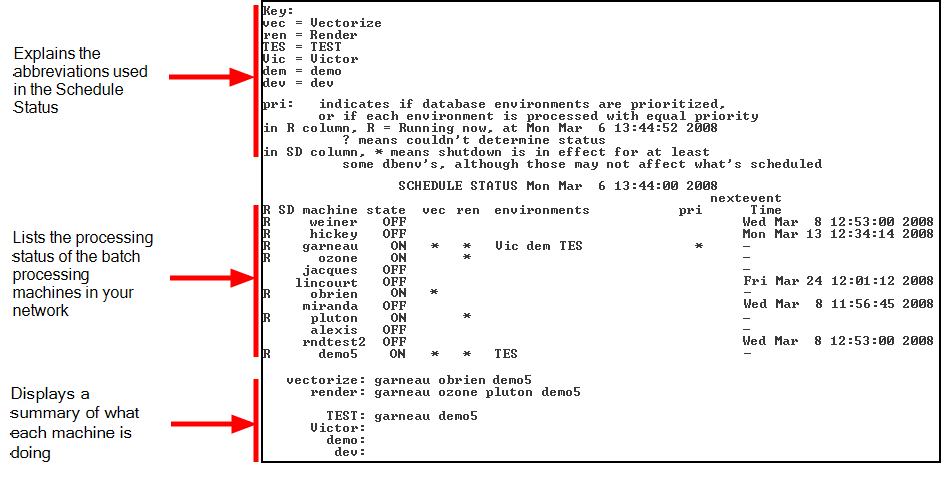
You can display this status list by typing the Status command in a Command Shell or Terminal on any machine in the network. When you run the Status command, you must specify the day and time for which you want to view the schedule status.
To display the schedule status list, follow these steps:
| 1. | Open a Command Shell or Terminal and type Status. |
You can view the status for one or more machines by listing them after the status command (instead of all the machines, which is the default). You can also type a prefix to search for machines with names that start with the same prefix.
For example:
| • | Status hp: Shows the status for all machines that begin with "hp". |
| • | Status cm hp6: Shows the status for all machines that begin with 'cm" and for hp6. |
| • | Status: Shows the status for all machines. |
When you press [Enter], the system prompts you to specify the time for which you want to view the schedule status.
INPUT BEGIN TIME in 24-hr. format [15:17]:
| 2. | Type the time you want to view the status for in 24-hour format. If you press [Enter] without specifying a time, the system uses the time displayed in brackets (the current time). |
When you press [Enter], the system prompts you for the day for which you want to view the status.
input day [wed]:
| 3. | Type the day of the week for which you want to view the status (you can not enter dates). If you press [Enter] without entering a day, the system uses the day displayed in brackets (the current day). |
The schedule status for the time and day you specified appears.