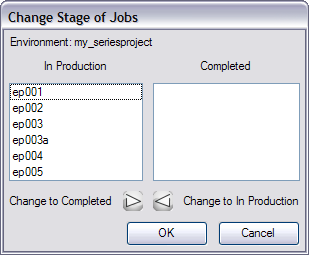Changing a Job's Stage
As you complete your animation project, you can update a job's status to reflect where it is in the overall production process. You can classify jobs as being In Production or Completed.
|
•
|
In Production: The Job is still a work in progress. The other modules can still access this Job. |
|
•
|
Completed: The Job is finished. The Harmony database still has all the job's components (scenes, elements, drawings), but the job neither appears nor is accessible from the Harmony applications. |
In most cases, you would mark a Job as Completed after it has been finalized (inked, painted, rendered) and transferred to a medium like tape or sent to post-production.
You can change a job's status from Completed to In Production at any time to continue working on it.
If you want to remove a job and its data from the Harmony database and archive it, you can export the Job from Control Center.
To change the stage of a job and view the list of completed jobs:
|
1.
|
In the Environments section, select an environment. |
|
2.
|
In the top menu, select Job > Change Stage or you can also right-click in the Jobs section and select Change Stage. |
The Change Stage of Jobs window appears.
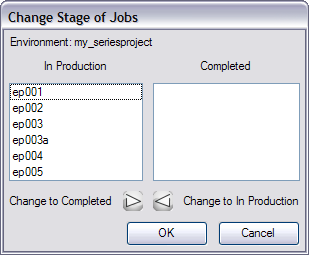
|
3.
|
Select the jobs you want to change the stage. |
|
‣
|
If you want to change a job from In Production to Completed, select the jobs in the In Production list. |
|
‣
|
If you want to change a job from Completed to In Production, select the jobs in the Completed list. |
|
4.
|
Click one of the Change buttons to change the job's status. |
|
‣
|
Click the Change to Completed  button to change a job that is in production. button to change a job that is in production. |
|
‣
|
Click the Change to In Production  button to change a job that is completed. button to change a job that is completed. |
|
5.
|
Click on the OK button when you finish making changes. |
Related Topics