Export Images Dialog Box
The Export Images dialog box allows you to export your scene as a sequence of image files, with one image for each frame.
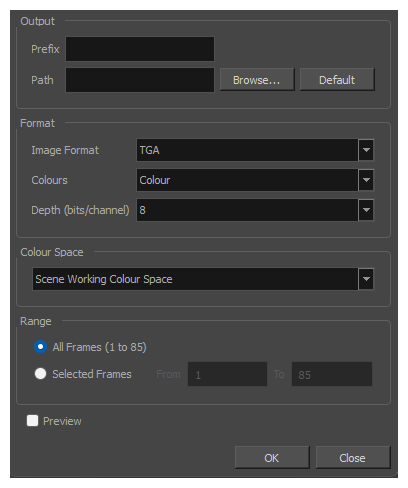
- In the top menu, select File > Export > Images.
| Parameter | Description | ||||||||||||||||||||||||||||||
|---|---|---|---|---|---|---|---|---|---|---|---|---|---|---|---|---|---|---|---|---|---|---|---|---|---|---|---|---|---|---|---|
| Output | |||||||||||||||||||||||||||||||
|
Prefix |
The prefix for the file name of each exported image file. Each file name will start with the value in this field, followed by the number of the frame. | ||||||||||||||||||||||||||||||
|
Path |
The directory in which to export the rendered frames. You can click Browse... to open a dialog allowing you to navigate your file system and select a directory, or Default to set this to the frames sub-directory of your scene’s directory. |
||||||||||||||||||||||||||||||
| Format | |||||||||||||||||||||||||||||||
|
File Type
|
The image format in which the exported frames will be saved. The following formats are supported:
|
||||||||||||||||||||||||||||||
|
Colours |
Depending on the selected file type, you can select one of the following colour modes:
NOTE Only some file types support Colour + Alpha and Greyscale.
|
||||||||||||||||||||||||||||||
|
Depth |
Depending on the selected file type, you can select one of the following colour depth:
|
||||||||||||||||||||||||||||||
| Range | |||||||||||||||||||||||||||||||
|
All Frames |
Exports all the frames in your scene. |
||||||||||||||||||||||||||||||
|
Selected Frames |
Allows you to specify the frame range to export using the two input fields to the right. The first input field is for specifying the first frame to export, and the second one is for specifying the last frame to export. All the frames in-between, including the ones specified, will be exported. | ||||||||||||||||||||||||||||||
| Preview | If checked, the rendered frames will be opened in the Play application. | ||||||||||||||||||||||||||||||
| OK | Renders the frames with the selected settings and closes the dialog box. | ||||||||||||||||||||||||||||||
| Cancel | Closes the dialog box without rendering frames. | ||||||||||||||||||||||||||||||