Here are the three play commands available in Flip Boom Cartoon.
Click on each tool to learn more.
![]()
![]()
Use the Play button to play your animation.
The Stop button only appears after you have clicked on the Play button and lets you stop your animation from playing at any time.
![]()
Use the Loop button to play your animation over and over again.
Use the Playback Speed slider to make your animation play slower or faster than normal.
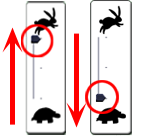
Move the slider up towards the rabbit to play your animation faster.
Move the slider down towards the turtle to play your animation slower.
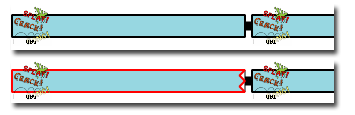
Changing the playback speed will influence the sounds you have already imported in the Sound Sequence, as they will need to adapt to the new speed. When speeding up the playback, two sounds may overlap. In that case, the end of the first sound file is temporarily cut by the other and the sound block is represented with a red outline and backward arrows.