Here is the Library available in Flip Boom Cartoon. Click on each part to learn more.
If you do not see the Library options, click on the Toggle Tools/Library button to make them appear.
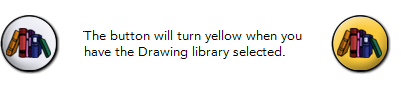
![]()
Click on this button to create a new collection. Place drawings that you have created into this collection by clicking on the lower yellow arrow button next to the Library Contents page. You can only add objects into one of your own blue collections.
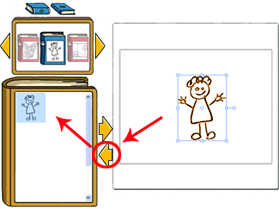
![]()
Click on the Delete Collection book to remove one of the blue collections that you have created, along with all of its contents. You can only delete blue books.
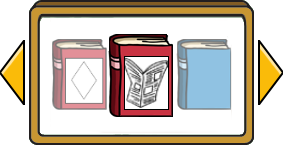
Use the yellow arrows to scroll back and forth to view all the available collections. You can click on them to reveal one new collection at a time, or hold down the mouse button to scroll faster. Click on a book to reveal its contents in the page below. Red books represent Flip Boom collections, while blue books are collections that you have created. Green books represent purchased collections.

Click on a template from the selected collection and use either the top yellow arrow or click and drag the template to place it in the Drawing Space.