Flip Boom Cartoon has a Drawing Sequence composed of pages. You draw each drawing on a different page. The first drawing is on the left and the last drawing is on the right.
Click on the following images to learn more about the Drawing Sequence.
![]()
Use the Insert Page button to add a new page in your Drawing Sequence before the currently selected page.
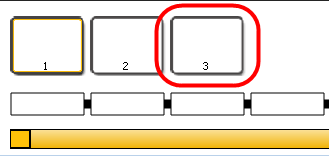
![]()
Use the Remove Page button to delete your currently selected page.
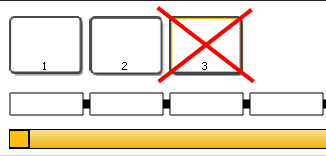
![]()
Use the Duplicate Page button to make a copy of your currently selected page.
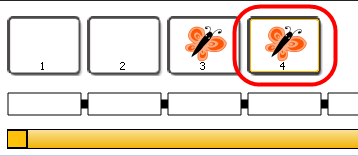
![]()
Use the Delete Sound button to remove sound clips from the sound row in the Drawing Sequence.
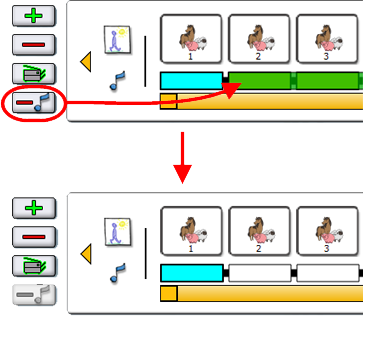
Click on the links below for more information on each topic.

| • | Left Arrow |
| • | Right Arrow |
| • | Drawing Row |
| • | Sound Row |
| • | Pages |
| • | Sound Blocks |
![]()
Use the left arrow to scroll to the beginning of your animation.
![]()
Use the right arrow to scroll to the end of your animation.

This is where you can see an overview of all the drawings in your animation. Each page displays a thumbnail of the actual drawing.

This is where you can see an overview of the sound in your animation. Wherever the bright blue bar exists sound is present. You can drag and drop sound clips from the Sound Library to this part of the Drawing Sequence.


Each page represents one image in your animation. The currently selected page is highlighted in yellow. The contents of the currently selected page appears in the Drawing Space.

Each block acts as a container that can house sound for a specific page. If the block is part of a continuous blue bar, then it contains sound for that page. If it is a separate unit and white, then it does not contain sound for that page. A sound block cannot be partially empty or full. There is either sound for that page or no sound for that page. Two sound blocks may overlap. This happens when a sound block is dragged on top of another or when the Playback Speed is increased. In that case, the end of the first sound file is temporarily cut by the other and the sound block is represented with a red outline and backward arrows.