Displaying the Velocity Curve
To display the velocity curve:
| 1. | In the Timeline view, click the Expand |
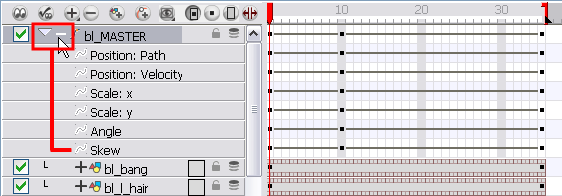
| 2. | Double-click the desired function. |
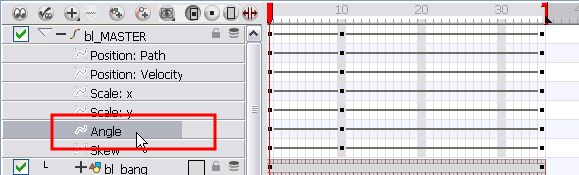
The Function Editor opens.
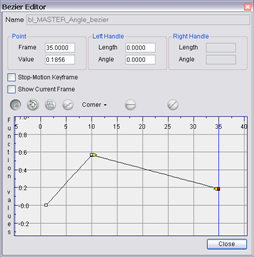
The editor will not be displayed if the function does not already exist. You can reshape the function using either the Bézier or Ease controls.
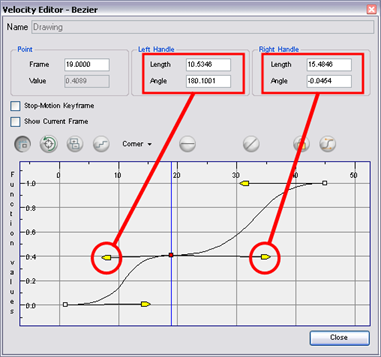
Related Topics
| • | Reshaping a Velocity Function using Bezier Controls |
| • | Reshaping a Velocity Function using Ease Controls |
| • | Creating a Stepped Velocity |
| • | Adjusting the Velocity of Several Layers at the Same Time |