Filling a Selection with a Sequence
The Sequence Fill option is used to create a number sequence over a selection. The sequence can be forward, backward, single, double or higher increment, as a cycle, etc. The selection can be over one cell, a cell range in one or more columns, an entire column, or several entire columns.
To fill a selection with a sequence:
| 1. | In the Xsheet or the Timeline view, select a cell range. |
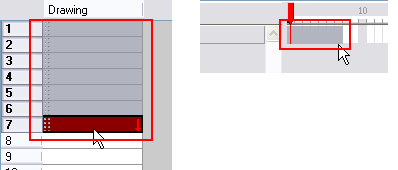
| 2. | If you are working in the Xsheet view, select Animation > Cell > Sequence Fill. Click the Sequence Fill |
In Harmony Xsheet, select Selected > Sequence Fill. You can also click on the Sequence Fill ![]() button available in the Xsheet View toolbar's extra buttons.
button available in the Xsheet View toolbar's extra buttons.
OR
If you are working in the Timeline view, right-click and select Exposure > Sequence Fill.
| ‣ | Press [Ctrl] + [M] (Windows) or [⌘] + [M] (Mac OS X). |
The Sequence Fill dialog box opens.
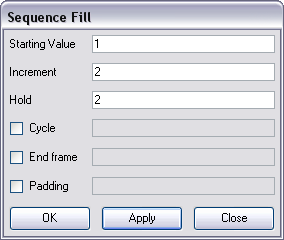
| 3. | In the Starting Value field, type the starting number for the number sequence. |
| 4. | In the Increment field, type the increment to which the number will change from frame to frame. (1-2-3-4, 1-3-5-7, 10-9-8-7-6-5-4-3-2-1). The value can be positive or negative. |
| 5. | In the Hold field, choose an exposure holding value. |
| 6. | Select the Cycle option if you want a cycle; type the number of cells for this cycle’s duration. |

| 7. | If you selected a larger range than the amount of frames needed, select the End Frame option and type the last frame needed. |

| 8. | If you want to have more than one digit in your numbers such as “001” instead of “1”, select the Padding option and add as many pound signs (#) as digits needed. Also, you can type a letter or word in the field for it to be added in front of the drawing number. |

| 9. | Click OK. |
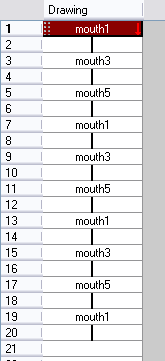
Related Topics
| • | Filling Exposure |