Setting the Exposure
You can easily increase or decrease the exposure for a selected cell range by using the Set Exposure options.
To set the exposure:
| 1. | In the Timeline or Xsheet view, select the cell range on which you want to set the exposure. |
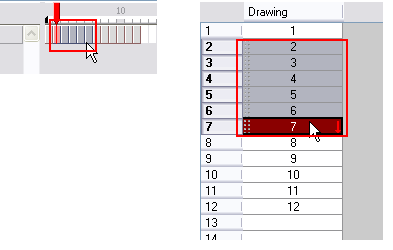
| 2. | In the top menu, select one of the following: |
| ‣ | Animation > Cell > Set Exposure >
|
| ‣ | Animation > Cell > Set Exposure >
|
| ‣ | Animation > Cell > Set Exposure >
|
| ‣ | Animation > Cell >
|
You can also click the Set Exposure ![]()
![]()
![]()
![]() buttons in the Timeline View toolbar’s extra buttons or right-click the selected cells and choose .
buttons in the Timeline View toolbar’s extra buttons or right-click the selected cells and choose .
If you choose the Set Exposure option, the Set Exposure dialog box opens.
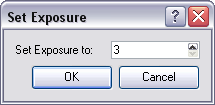
| 3. | Type the number of frames you want the drawings to display and click OK. |
The new timing is displayed in the Xsheet view.
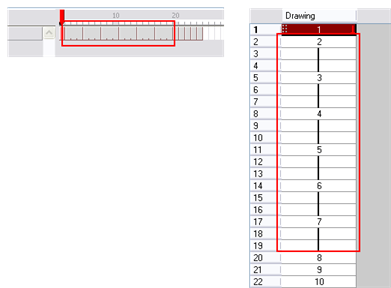
Related Topics
| • | Filling Exposure |