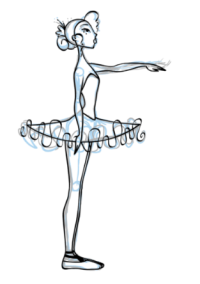Light Table
The Light Table ![]() is used to preview the previous and subsequent active layers in washed-out colours. It is useful to be able to see the other layers when designing, animating or cleaning up your animation.
is used to preview the previous and subsequent active layers in washed-out colours. It is useful to be able to see the other layers when designing, animating or cleaning up your animation.
In the Camera view, when the Light Table is activated all layers apart from the currently selected one are shown washed-out. The display returns to the normal mode when the Select tool or a scene setup tool is selected.
Only the currently selected drawing is displayed by default in the Drawing view. When enabling the Light Table, the other layers appear as a washed-out display and are used as a reference. You can not select or manipulate them.
To use the Light Table feature:
| 1. | Enable the Light Table feature: |
| ‣ | In the top menu, select View > Light Table. |
| ‣ | In the Drawing View toolbar, click on the Light Table |
| ‣ | Or press [Shift] + [L]. |
| 2. | The drawings for the other layers are displayed as washed-out colours in the Camera and Drawing view. |

| 3. | In the Timeline view, you can disable the layers you wish to hide from the Light Table. |
Related Topics
| • | Traditional Animation Tools |