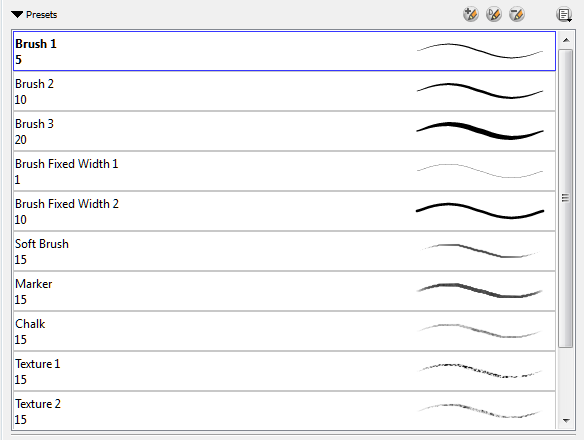Brush Styles
You can create your own brush styles.
Selecting a Brush Style
A variety of brush styles are provided allowing you to create and save your own.This way you can create brushes with precise sizes and parameters and save them so you can draw and design.
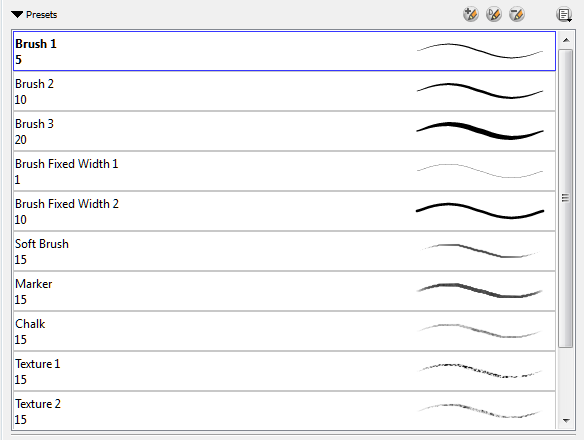
To select a brush style:
|
•
|
In the Tool Properties, select a brush style from the Brush Presets section. |
Adding a Brush Style
To create a brush preset:
Make sure your current brush has the settings you would like in your preset.
|
1.
|
Do one of the following: |
|
‣
|
In the Brush view, click the New Brush  button. button. |
|
‣
|
From the Brush  menu, select New Brush Preset. menu, select New Brush Preset. |
|
‣
|
In the Properties window of the tool you are using, click the  button in the upper-left corner—see Viewing Tool Properties. button in the upper-left corner—see Viewing Tool Properties. |
|
2.
|
In the New Preset window, type a name for your new brush preset. |
The new brush is added to the end of the list of brush preset.
Brush presets cannot be updated. However you can select a preset, which applies those properties to the current brush. Then you can modify the properties, and create a new preset with the new properties. If desired, you can delete the old preset.
Renaming a brush can make it easier to identify and access the brushes you use most frequently.
To rename a brush:
|
1.
|
In the Tool Properties view, select a brush to rename. |
|
2.
|
From the Brush  menu, select Rename Brush. menu, select Rename Brush. |
|
3.
|
Type in a new name for the brush. |
Deleting a Brush Style
To delete a brush preset:
|
1.
|
Select the brush preset you want to delete. |
|
2.
|
Do one of the following: |
|
‣
|
In the Brush Preset view, click the Delete Brush button. button. |
|
‣
|
From the Brush Preset  menu , select Delete Brush. menu , select Delete Brush. |
Related Topics