Activating a Local License via Email
If you have a product code for your product and you want to activate it on a machine that is not connected to the Internet, you can activate it by email. To do this, you can use License Wizard to generate an activate request, then use a computer that is connected to the Internet to send this activation request to the Toon Boom licensing department. If the request is valid, they will send you a license file that you can use to activate your product without an Internet connection.
-
Launch License Wizard—see Starting the License Wizard.
The License Wizard launches and displays the Welcome Screen.
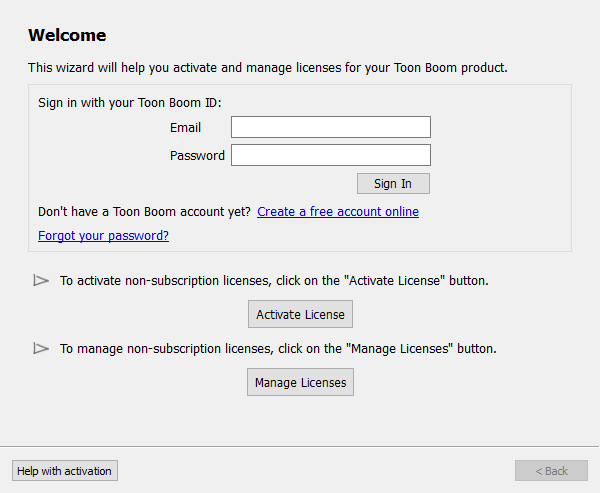
-
Click on Activate License.
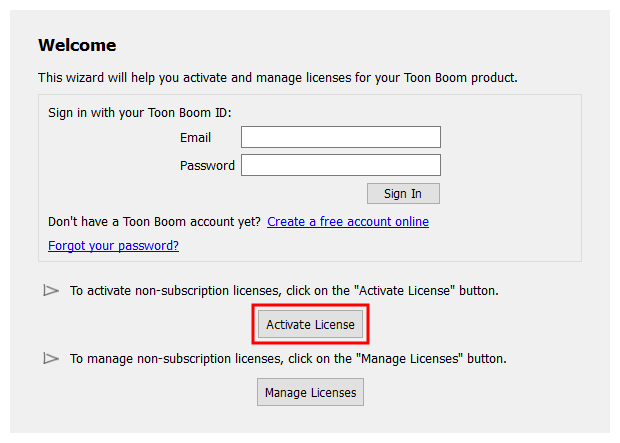
- The Activation Options screen appears.
-
Click on Alternative Activation.
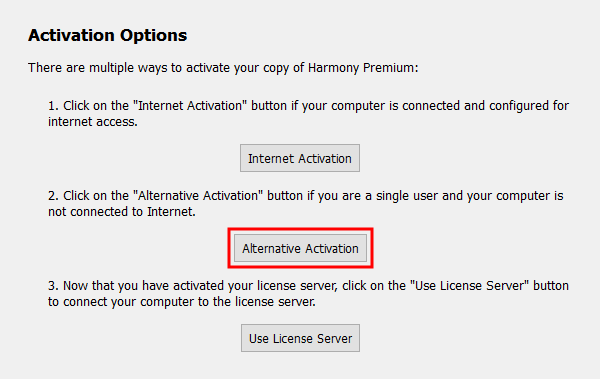
The Email Activation screen appears.
-
Click on Email Activation.
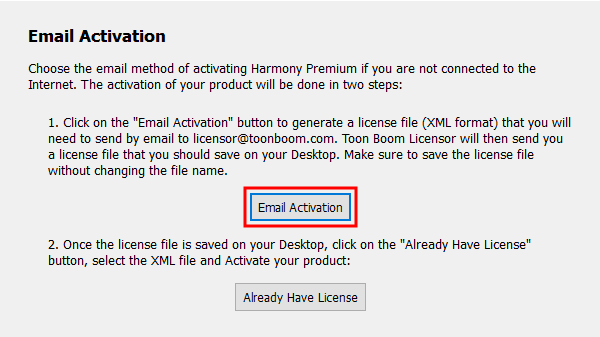
The Email Activation Options screen appears.
-
Click on Single User.
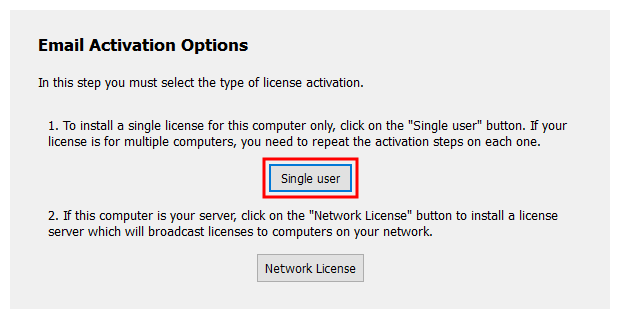
The Email Activation - Single User screen appears.
-
In the Product Code field, enter the product code you have received for the product you purchased.
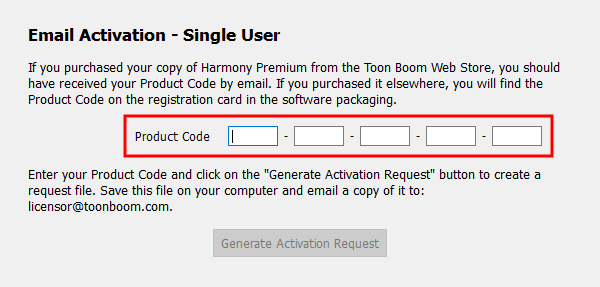
-
Click on Generate Activation Request to generate the activation request.
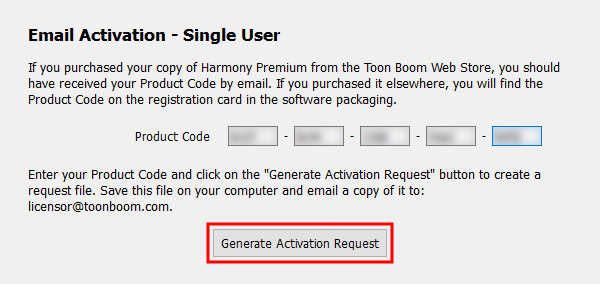
-
Click on Save Activation Request to save the activation request in a file that can be sent to the Toon Boom licensing department.
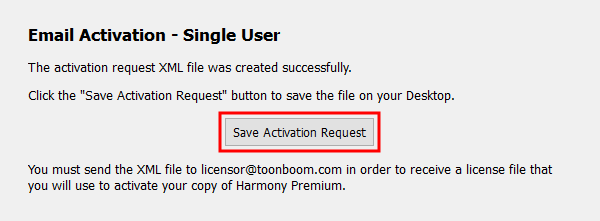
A Save dialog appears.
-
In the Save dialog, browse to the location where you want to save your license request, then click on Save.
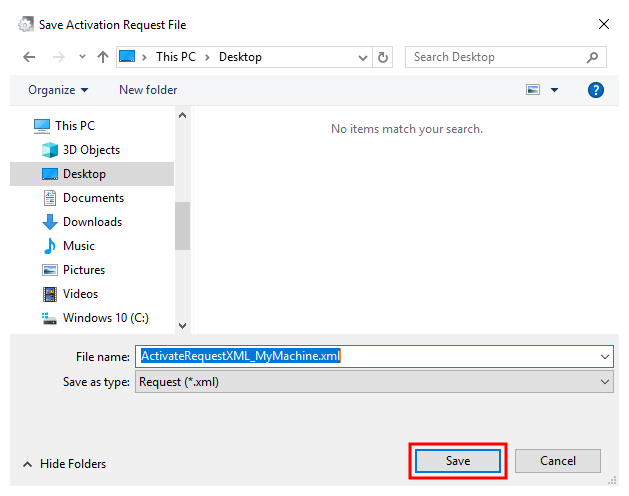
- Click on Finish to close License Wizard.
- You will now need to send the license request file to Toon Boom by email. If your machine has no internet access, use a removable storage device to move the request file to a machine that has internet access.
- In an email client, write a new email and add the activation request to it as an attachment. Then, send the email to desk@toonboom.com.
- Wait for the response. You will typically receive your response within one business day.
- The response will have a license file attached. Download this license file.
- If your product is on a different machine than the one you use to send and receive email, use a removable storage device to move the license file to the machine on which the product is installed.
-
On the machine on which you installed the product, launch License Wizard again.
The Welcome screen appears. This time, it will prompt you to follow up on the email activation.
-
Click on Input Response File.
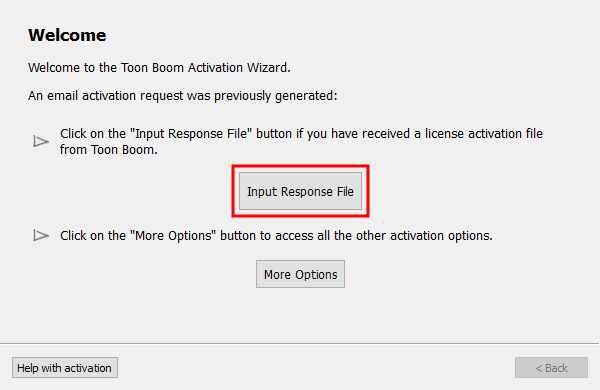
The Complete License Activation screen appears.
-
Click Select License File.
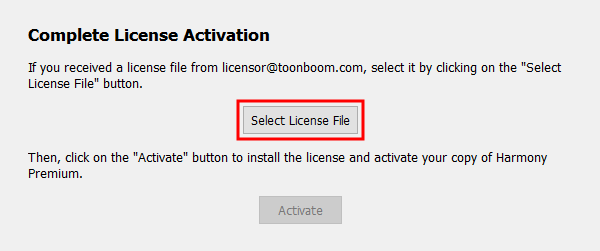
The Select License File window opens.
-
Browse to and select the responseXML.xml file you received by email.
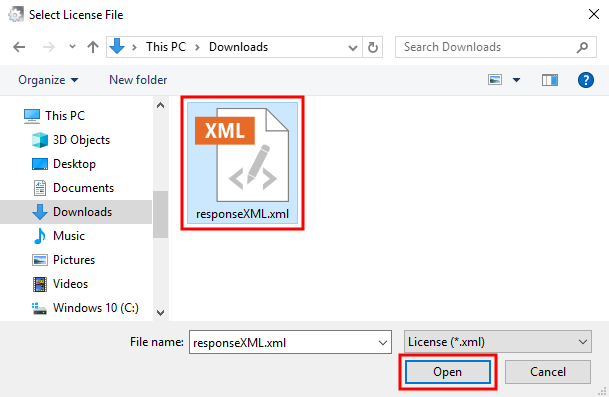
-
Click on Open.
The Complete License Activation screen appears.
-
Click on Activate to process the response file and activate your product.
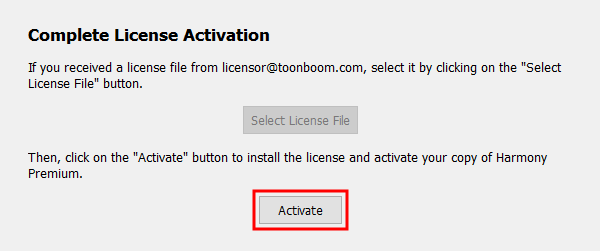
Congratulations! Your Toon Boom product is now activated on your computer.
- Click on Finish to close the License Wizard.