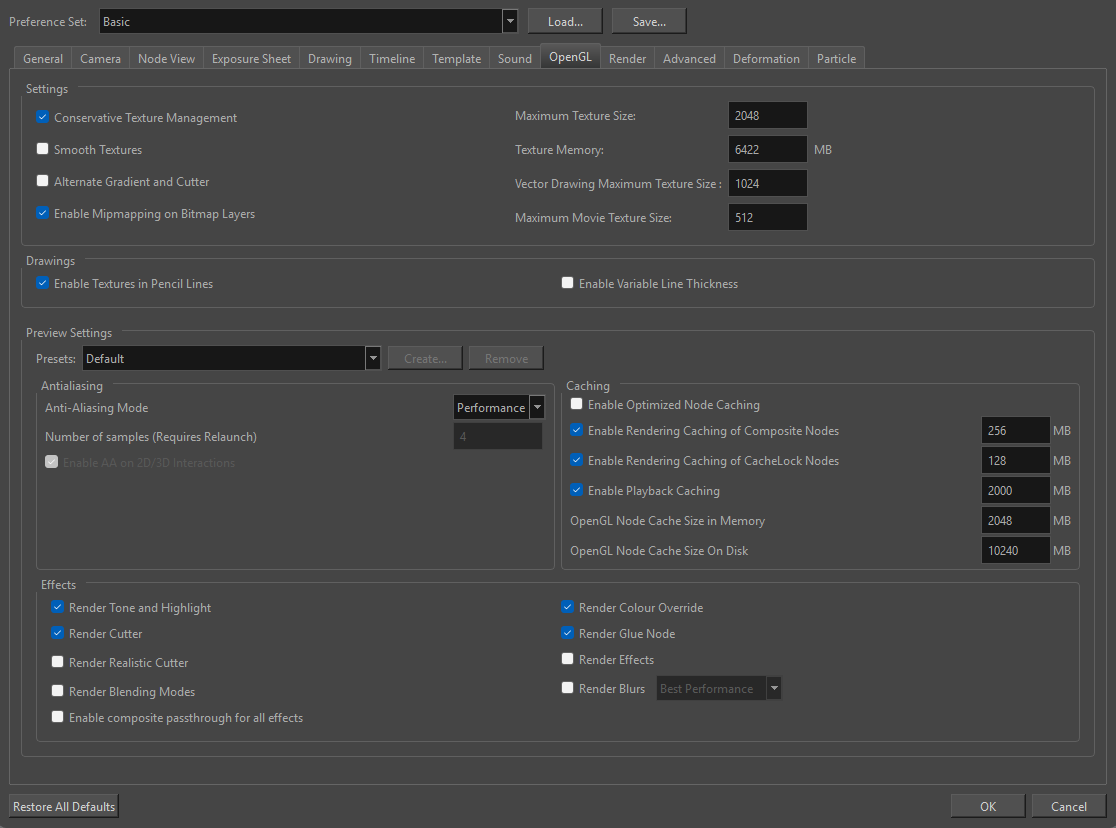
| Parameter | Description |
| Settings |
Conservative Texture Management: Turns on and off conservative memory management for bitmap texture files. Performance will improve when this is enabled. If disabled, you will have a better on-screen rendering of bitmap files at the expense of slower performance. Smooth Textures: Smooths out the pixels of bitmap images when zooming in; this improves bitmap image quality. Alternate Gradient and Cutter: This is an alternative way to disable write in the OpenGL Backbuffer, required for some video cards (i.e. GeForce FX5200). Do not enable this option unless you are experiencing problems with gradients and cutters in OpenGL. Support Desktop Effects: Enable this option for better compatibility with Windows 7, Windows Vista and Mac OS X desktop effects. This will prevent graphic compositing problems from happening when the full-scene anti-aliasing option is enabled. Enable Mipmapping on Bitmap Layers: Generate anti-aliased mipmap textures. Disable this option for increased performance when working on Bitmap layers with non-standard graphic cards. Maximum Texture Size: The size that the bitmap file will be reduced to when using the Conservative Texture Management. Texture Memory: The amount of temporary memory used to store bitmap texture files. Vector Drawing Maximum Texture Size: This is the size that the .tvg file will be reduced to for better performance when in OpenGL render mode. |
| Preview Settings |
The Preview Settings will enable or disable certain anti-aliasing, Caching and Effect presets in order to achieve the desired output in the Camera view in OpenGL.
NOTE Any saved custom Preview Settings will be automatically added to the Preset Settings dropdown box.
|
|
Full Scene Antialiasing |
The following options allow you to configure the way drawings are previewed in Harmony. Enable
Number of samples: The amount of times the OpenGL preview is scaled up before processing it for antialiasing. The higher this value is, the better the antialiasing quality will be but the heavier it will be on the machine's resources. NOTES
Enable AA on 2D/3D Interactions: Defines whether 3D content is specifically anti-aliased when interacting with 2D content. When enabled, 3D content will have extra anti-aliasing applied. The result will be smoother edges in the 2D and 3D content rendered in that pass. |
| Antialiasing Mode |
A dropdown menu that allows you to select the edge quality and smoothness of your line in the Camera view in OpenGL.
|
| Playback Images |
Enable Playback Caching: Enable the caching of OpenGL previews for quick playback. Playback Cache Size (in Mb): The maximum size of the cache used to store cached playback images. |
| Drawings |
Enable Textures in Pencil Lines: Controls whether textures applied on pencil lines are rendered for the OpenGL preview. Enable Variable Line Thickness: Controls whether lines with a variable width are rendered with their variable width or with a constant width in the OpenGL preview. |
| Effects |
Render Tone and Highlight: Controls whether Tone and Highlight effects are rendered in the OpenGL preview. Render Cutter: Controls whether Cutter effects are processed for the OpenGL preview. Render Realistic Cutter: When enabled, the Camera view in OpenGL will preview cutting operations with the proper masking based on the transparency applied in real time similar to how it will appear in the final rendered. image at soft-render. TIP When enabled, This preference can be used together with the Composite Passthrough for All Effects preference enabled. Together, the OpenGL representation of the cutter will more accurately match the result in the final render.
Render Blending Modes: When enabled, the Camera view in OpenGL will show a preview of the blending mode applied to your image from the Blending node in real time similar to how it will appear in the final rendered. Render Composite Passthrough for All Effects: When this option is enabled, effects that display in the OpenGL preview are ordered based on the logic that will be used for the final rendered image, which may fix some issues with the OpenGL preview when using complex node systems comprised of effects and mattes. However, enabling this option may impact performance if the scene has effects that use a matte, such as the Cutter or Tone effect. Render Colour Override: Controls whether Colour-Override effects are rendered in the OpenGL preview. Render Glue Node: Controls whether Glue effects are rendered in the OpenGL preview. Render Effects: When enabled, the Camera view in OpenGL will show a preview of the applied effects in real time similar to how it will appear in the final rendered image at soft-render. IMPORTANT Only effects supported by the Camera view in OpenGL will preview as in the soft render.
Render Blurs: When enabled, the Camera view in OpenGL will show a preview of the applied blurs in real time similar to how it will appear in the final rendered image at soft-render. IMPORTANT Only blurs supported by the Camera view in OpenGL will preview as in the soft render.
|
| Rendering Caching |
Enable Optimized Node Caching: When enabled, The Enable Optimized Node Caching will allow more caching opportunities in the scene when rendering in OpenGL. This will help reduce rendering time by caching the contents of the render at specific stages. This preset will improve the overall speed and performance of your scene in most cases. Enable Rendering Caching of Composite Nodes: Controls whether non-passthrough Composite nodes cache their composited image when Harmony generates an OpenGL preview. This is useful when the image generated by a composite is used several times in a scene, for example because a composite's output port is connected to several other nodes. If this preference is disabled, the composite will regenerate the preview for its node system for each of its outgoing connections. When enabled, the composite will generate the preview for its node system once, cache it, and output the cached image to its other outgoing connections. Composite Cache Capacity (MB): The maximum amount of cache available to store images cached by Composite nodes. This cache is stored in the graphic card's video memory. If your machine has a lot of video memory, increasing this setting could enhance the performance of Harmony when working with heavy scenes. Enable Rendering Caching of CacheLock Nodes: Controls whether OpenGL Cache Lock nodes are used to generate the OpenGL preview. Disabling this preference has the same effect as disabling all OpenGL Cache Lock nodes in the scene CacheLock Cache Capacity (MB): The maximum amount of cache available to store preview images cached by OpenGL Cache Lock nodes. This cache is stored in the graphic card's video memory. If your machine has a lot of video memory, increasing this setting could enhance the performance of Harmony when working with heavy scenes. OpenGL Node Cache Size in Memory: The amount of RAM, in megabytes, that Harmony is allowed to use to cache the OpenGL preview image of cached nodes. When Harmony uses up all the RAM in this preference, it starts caching the OpenGL preview of cached nodes on the disk instead, which can significantly impact its performance. OpenGL Node Cache Size on Disk: The amount of disk space, in megabytes, that Harmony is allowed to use to cache the OpenGL preview image of cached nodes when it used up all the RAM reserved for this purpose. NOTES
|