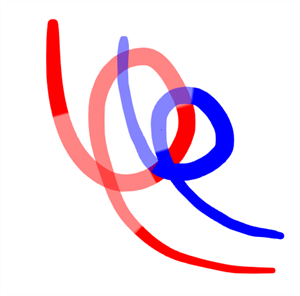Stroke Alignment Guide
The stroke alignment modes will specify which strokes will be affected by the Pencil Retouch tool. You can set the stroke alignment modes to align with a single stroke or with multiple strokes in the scene.

The following are the two stroke alignment modes in the Pencil Retouch tool:
-
 Apply to Single Stroke.
Apply to Single Stroke. -
 Apply to Multiple Strokes.
Apply to Multiple Strokes.
Apply to Single Stroke
The  Apply to Single Stroke will only apply retouching to a single stroke at a time. When selected, the Pencil Retouch tool will snap to the centerline of a pencil stroke. The Pencil Retouch tool will apply the chosen effect as the tool follows the length of the pencil stroke’s centerline.
Apply to Single Stroke will only apply retouching to a single stroke at a time. When selected, the Pencil Retouch tool will snap to the centerline of a pencil stroke. The Pencil Retouch tool will apply the chosen effect as the tool follows the length of the pencil stroke’s centerline.
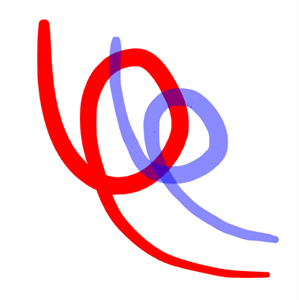
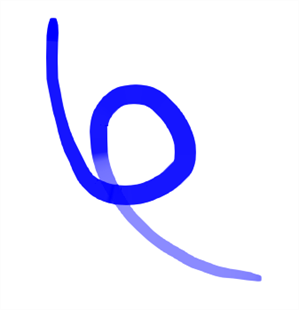
When using the Apply to Single Stroke mode, the Retouch Radius is what is responsible for the Pencil Retouch tool snapping to nearby strokes. The size will not have any bearing on the retouching applied. However, it will snap to any pencil lines that fall within its radius.
Apply to Multiple Strokes
The  Apply to Multiple Strokes will retouch all the strokes that the tool passes over. The Retouch Radius will determine the tolerance that the Pencil Retouch tool has when applying the desired retouching. All the centerlines that fall within the Retouch Radius will be affected when the Apply to Multiple Strokes mode is enabled.
Apply to Multiple Strokes will retouch all the strokes that the tool passes over. The Retouch Radius will determine the tolerance that the Pencil Retouch tool has when applying the desired retouching. All the centerlines that fall within the Retouch Radius will be affected when the Apply to Multiple Strokes mode is enabled.